18
14
Someone sent me 200 emails overnight, with one file attachment apiece. sigh
I'm expecting another 200 each night for the next three nights (the emails come from a server, so asking them to batch them isn't possible).
The file attachments have unique filenames, so is there a straightforward way to save the attachments from the entire group of emails at once?
I'd hate to have to open each email individually, right click, save, rinse, repeat...
I'm fluent in VBA, very comfortable creating Excel macros, so I can imagine it should be relatively easy to traverse a given folder for all messages and save attachments for each, but I haven't written an Outlook macro before, not familiar with the object hierarchy.
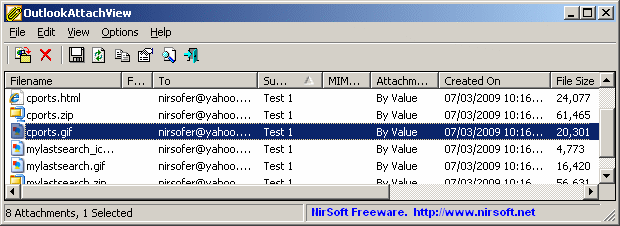
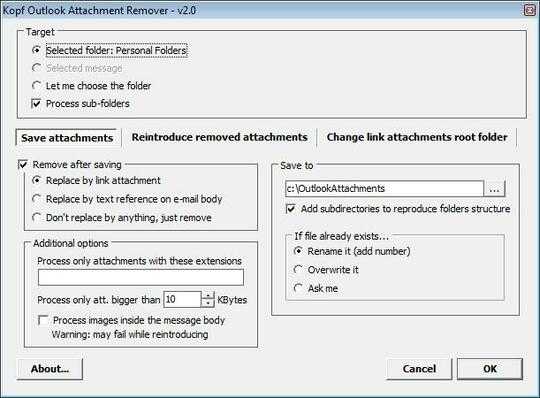
Thanks for this utility. Helped with what I wanted to do this morning: download 99 pdf attachments in my inbox in a go. – Chaitanya MSV – 2016-04-12T23:31:52.463