This will get you a USB that works on Windows and OSX. It also fixes any non readable media, and can fix USB's that have been flashed as OS installers.
If you want to keep any files on your USB copy them over to your windows machine.
Now. Open up terminal by hitting command-space and write terminal, hit enter. In terminal write:
diskutil -list
this will show you a list of you storage devices, your USB stick should look something like this /dev/disk2 (external, physical):. basically look for external, physical and the right # of GB to ID your drive. One you know which is your USB drive in terminal write
diskutil eraseDisk free EMPTY /dev/disk2
let it do its thing, and you'll have a non formatted USB drive. I assume at this point you want to format it for use with Windows and OSX. in terminal write
diskutil eraseDisk FAT32 USB64 /dev/disk2
after it's done doing it thing you've got a USB stick that'll work on Windows and Mac OSX. Congratulate yourself. You've crushed it. :)
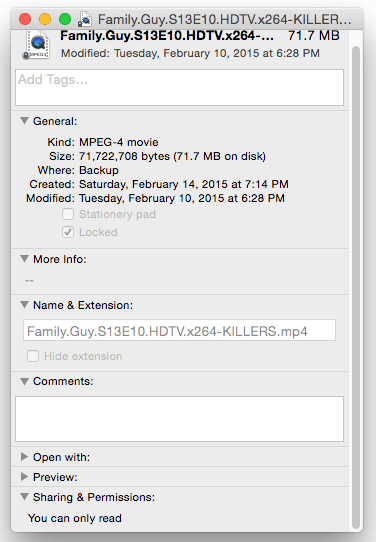
One clarification: Your question initially said, “flash” and I assume you mean, “USB flash drive” but just commenting to double-check. – JakeGould – 2015-03-14T02:16:19.810
Yes its a usb flash drive. – Rajeshwar – 2015-03-14T02:18:05.427