3
I'm making a quiz in which I want to ask a sum in Egyptian Hieroglypics. I give them a sum in Arabic numerals, and they need to select the correct answer in ancient Egyptian numerals. The numerals I want to use are these: http://en.wikipedia.org/wiki/Egyptian_numerals#Digits_and_numbers, so if there's a font that has those symbols, that's good enough for me. I already went through all the fonts in Word to verify if they have something that's called hieroglyphics or egyptian, but to no avail.
I'd rather use a font that's present in Powerpoint and Word by default, but if that's not an option, I'd prefer a font that I can combine with the documents in 1 package that can be opened readable on a computer without admin rights (so possibly without the ability to install new fonts). the document and the font itself won't be shared with any of the participants in digital form.
I just realized that the person who makes the slideshow uses Google Documents for this, and AFAIK, you can no longer import your own fonts. I understand there's also something called Google Noto Sans font family, which has a font for hieroglyphics, but I can't figure out how to use this in Google Docs. Is there a way to use this there?
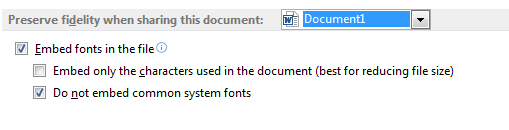
I added an update which I only just thought about. could you look into that and tell me if there's a solution for that problem? – Nzall – 2015-03-12T13:06:36.130