Your old profile and user account are still intact, but apparently got disabled somehow. Open an elevated command prompt (search for cmd, then right-click the result and choose Run as administrator).
First, you'll need to find the technical (SAM) name of the old user account. Type cd \Users and press Enter to go to the Users folder. Then do icacls "Rick Gommers" to show what account has control of that folder. On my computer, the output for my test user's folder is this:
Test NT AUTHORITY\SYSTEM:(OI)(CI)(F)
BUILTIN\Administrators:(OI)(CI)(F
MYCOMP\Test:(OI)(CI)(F)
MYCOMP\Test:(RX)
The entry with (OI)(CI)(F) that refers to a specific user (not the system or the Administrators group) is the one you need to look at. Note the user part of the account name; in my case it's Test (as in MYCOMP\Test).
Now do net user USERNAME /active:yes, where USERNAME should be replaced by the name you just found. I would do net user Test /active:yes. (If the user's real, technical name actually contains a space, you'll need to enclose it in quotes, like net user "Test User" /active:yes. Also, capitalization doesn't matter.)
You can close the command prompt now. If you switch user or sign out, you'll see the old user still there; its old password will still work. From there, you can get at all your stuff, or just go back to using that account.
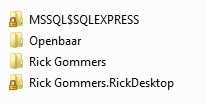
You could edit the registry so your current GUID loads the profile with ".RickDesktop" at the end but, be warned, editing the registry could make things worse. I wouldn't try to fix this but recover your important files from the profile instead. To do this you'll need to take ownership of the folder where you'll then be able to access the files and folders. – Kinnectus – 2015-02-28T21:42:37.963
The only way; would be to take ownership as an Administrator or assign a new owner. – Ramhound – 2015-02-28T21:43:42.433
I'll guess there's no other option then. Thanks for the warning :) I will copy everything from the old user to the new user account folder. Thankx! – Forza – 2015-02-28T21:52:05.027
After I've copied all my files and settings, is there any possibility that I can remove the old user account and rename the new one to just Rick Gommers, instead of Rick Gommers.RickDesktop ? – Forza – 2015-02-28T22:31:52.390
Can I delete the old userprofile after I've copied everything? Also, can I rename it back to 'Rick Gommers' after deleting the old one? Right now my userprofile path for the commandline is rickgommers.rickdesktop which is not ideal and easy to make mistakes – Forza – 2015-02-28T22:47:43.200