Here's a blowup of the original image, ripped from here:
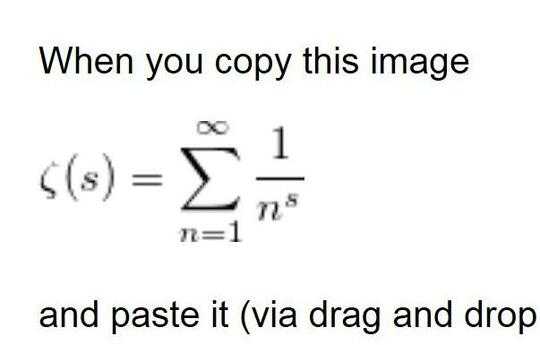
You can see clearly that if this is an image in the first place, it's low quality. Blowing it up more with a graphic tool shows it more clearly:
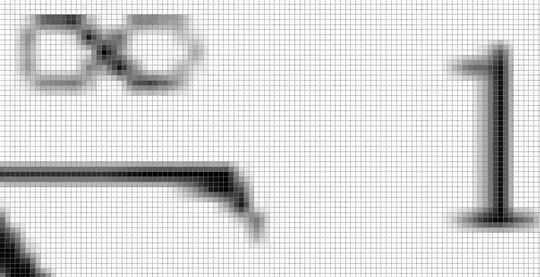
If the first one is an image in the first place, it's originally text data and the font has been smoothed. Because of this the image is not uniformly black and white, but some pixels have grey values. This kind of font smoothing happens everywhere, it's a necessity. Because a pixel is a square, you cannot have any other smooth lines but perfectly horizontal and perfectly vertical, so font smoothing is used to trick viewer's brain.
What causes the pixelation in paste is basically what TheKB says: compression. What you are pasting is a bitmap image, and compression causes loss of image data; you lose grey values. This compression is done by LiberOffice itself.
When you import an SVG, you import a vector graphic. This is a completely different way of producing graphic, those you can upscale without any limitations. A vector graphic will always look exactly the same whether you put it on a stamp or Hoover Dam.
Here's why (simplified version):
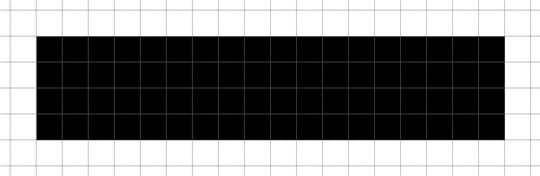
The image above shows a simple black square, size 4x18 pixels, color black. If this image is a bitmap, you must specify individually the location and color of each pixel. Let's assume one byte for x, one byte for y and one byte for color and we get 4 x 18 x 3 = 216 bytes of image data.
If this image is a vector, you only need to specify the location of each corner. With these locations you define an area, and color to fill this area. Location is still two bytes for each pixel, but color only takes additional one byte - 4 x 2 + 1 byte = 9 bytes of image data. So a vector image is much simpler than a bitmap.
You didn't put here an example of an imported SVG but if you blow it up it should show pretty much similar to the first image above. LibreOffice will smooth the round and angular lines. However since there's so much less image data, there's nothing to compress.
So what this boils down to is the way LibreOffice handles different image formats. To get your copy-paste look exactly like the original, you need to find out a way to force LibreOffice to paste without loss, 100% quality. Alternatively keep importing vectors.

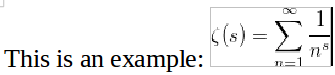
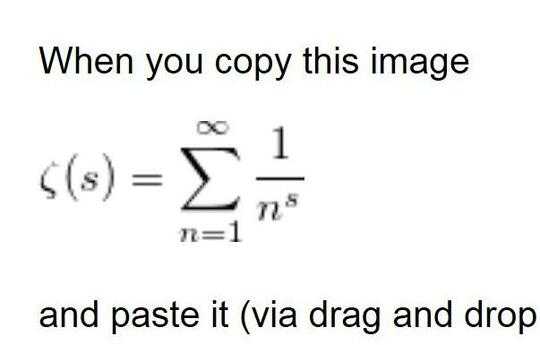
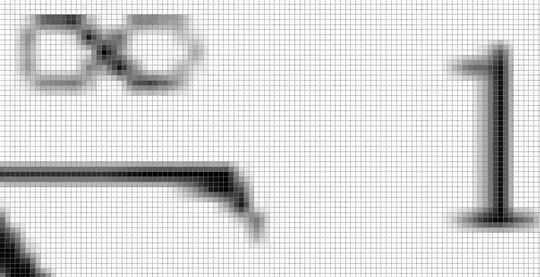
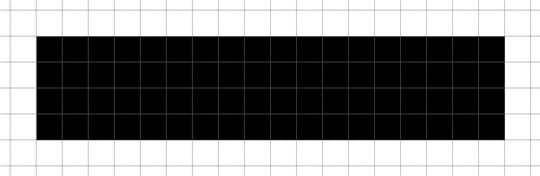
This is also a problem when I insert it as a file from my computer. However, if I include it as a SVG it looks just fine. – Martin Thoma – 2015-02-21T12:07:12.347
My guess is that it gets compressed to save space. – TheKB – 2015-02-21T15:08:02.737
@TheKB Do you know how to disable it? – Martin Thoma – 2015-02-21T15:16:22.917
I don't, sorry. – TheKB – 2015-02-21T16:11:48.083