24
2
I installed the newest version of Notepad++ on my Win 8.1 Professional. The version is called "Notepad++ Je suis Charlie edition, Build Time Jan 10 2015 - 17:20:21". The Plugin Manager delivered with that version of Notepad++ is 1.0.8. Now I want to add the "Compare" plugin:
- I start plugin manager.
- I wait until the list of available plugins has built up.
- I check "Compare" and click "Install".
- "An update is available to plugin Manager. It is strongly recommended..." -> "Yes".
- "Installation Error: Installation of Plugin Manager failed."
- "OK", and "Install" again.
- "An update is available to plugin Manager. It is strongly recommended..." -> "No".
- "Installation Error: Installation of Compare failed."
What exactly am I doing wrong? How can I debug this problem?
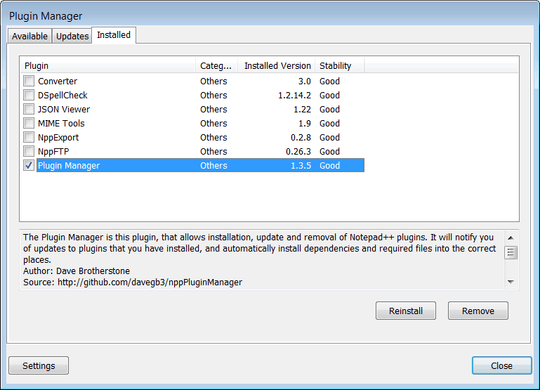
I just ran into this error, and the fix for me was: update my copy of explorer++ to the latest version. – neminem – 2017-01-30T19:51:59.580
Sad that this problem still exists in 2019. None of the solutions solved it for me. I attempted on two different machines. I can only conclude the plugin manager is not useful. – Andrew – 2019-01-02T20:12:33.057