According to How to Change Default Share Permissions:
The LanmanServer registry key not only stores the permissions for existing shares, but also a default security descriptor assigned to new shares upon creation. With the following information it is easy to modify the permissions newly created shares get by default, and recreate the comfortable situation we had before Windows Server 2003, for example.
Default share permissions are stored in the binary value:
HKEY_LOCAL_MACHINE\SYSTEM\CurrentControlSet\Services\LanmanServer\DefaultSecurity\SrvsvcDefaultShareInfo
That value is not present by default. In order to create it and populate it with useful content, follow these steps:
- Create a template share named, for example, test.
- Assign appropriate permissions to your template share “test” using the GUI.
- Double-click the value storing the security descriptor of your “test” share: HKEY_LOCAL_MACHINE\SYSTEM\CurrentControlSet\services\LanmanServer\Shares\Security\test. Select everything (!) by pressing CTRL+SHIFT+END. Copy the selection with CTRL+C.
- Create a new empty binary value HKEY_LOCAL_MACHINE\SYSTEM\CurrentControlSet\Services\LanmanServer\DefaultSecurity\SrvsvcDefaultShareInfo.
- Double-click SrvsvcDefaultShareInfo and press CTRL+V to paste the binary representation of the security descriptor you copied earlier.
- Restart the “server” service (aka LanmanServer).
- Create a new share. You will notice that it immediately has the same permissions you assigned to the “test” share.
- You may now delete the “test” share.
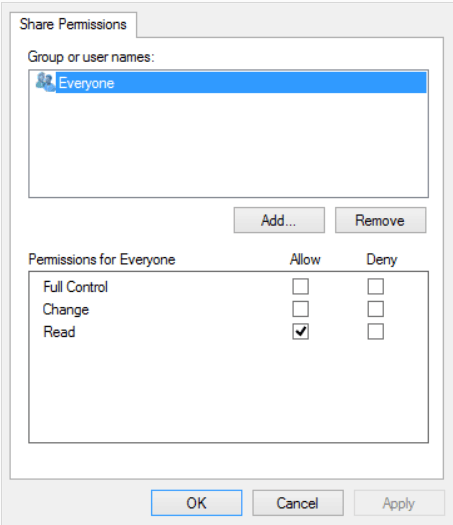
You may want to look at homegroups.
– Bill The Ape – 2015-03-01T18:03:48.383