107
50
Being the good citizen I am, I left-click on the "Safely Remove Hardware" icon in my taskbar, and select my USB drive to dismount.
Then I get the message:
Windows can't stop your Generic volume device because it is in use. Close any programs or windows that might be using the device, and then try again later.
Of course, being the Operating System, it knows exactly what applications are using my device. So why won't it tell me?
Or is there a way that I can find out?
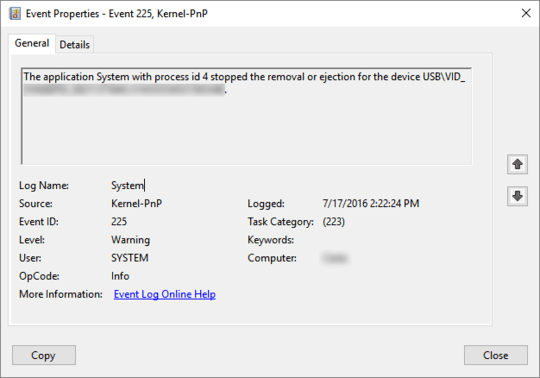
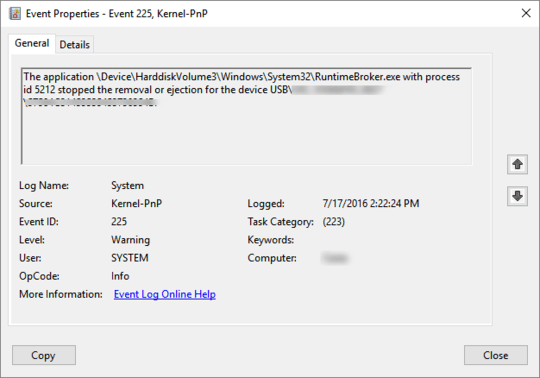
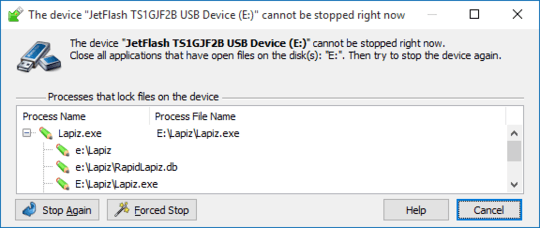
1I have had numerous occasions with Vista where I could never figure it out and it wouldn't "release" the USB until I had re-boot/shutdown. Upgraded to Win7 and have not had that problem since, so I figured, at least on my PC, it was a system driver issue. – BBlake – 2009-12-24T19:02:17.783