6
4
I have a Lenovo 11e Yoga laptop. I have installed a new, blank SSD in the system and now I want to reinstall Windows 8.1 (which is what the laptop came with).
I created a bootable USB stick using the latest version of Rufus, but when attempting to boot, and selecting the USB drive as the boot device, it simply goes back to the Boot Device Selection screen instantly.
I disabled "Secure Boot" in the UEFI bios, but still does the same thing.
Any ideas?
Thanks!
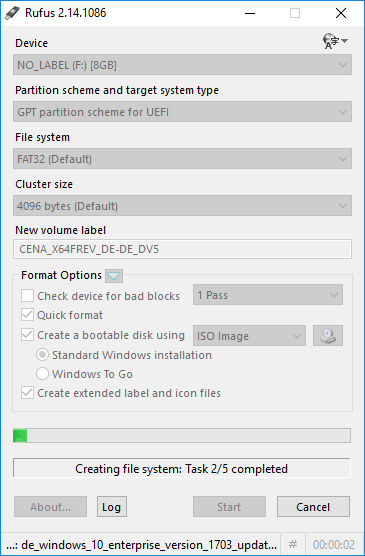
Rufus created a EFI bootable image and contains the required EFI EFI drivers? – Ramhound – 2015-02-03T23:51:36.543