1
2
I want to list an entire drive's (Z:) directories, subdirectories, and files in a single text file with all the dates and the file sizes. I can then open the file inside Excel.
I am currently using the following command:
dir z:\ /s /o:gne >text.txt
Is there any way that I can get an output similar to what you usually get with the tree command, with all the files and subdirectories stacked in one and not listed separately?
What do I have to do or to input if I wanted to remove other unnecessary information like the time?
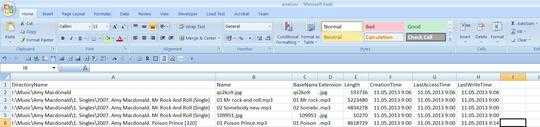
1Oh it worked. I have to check. – Kurisuchin – 2015-01-28T09:46:40.407
@CharisseDaitol Excellent! Can change the output by adding and removing properties in the
select. – STTR – 2015-01-28T10:43:47.340yep, I've tried it. Since I don't necessarily need to show every property.Thank you again. – Kurisuchin – 2015-01-29T01:18:21.940