6
2
This might be the N+1 th question about how to put vector graphics and/or equations in MS Word, but none of the solutions I found on the net satisfy me.
My ultimate goal is to be able to embed Latex equations into a MS Word 2013 document, because I'm stuck to a Word template I need to use, and because Word's equations look ugly. It's already lame to resort to "insert->image" every time I need an equation, but it seems that I don't have much choice. What I've tried:
Because I use Word 2013, I can't use TexPoint
MS Word equations look terrible compared to Latex.
in Word:
in Latex:

Converting my pdf into .ps or .eps directly (either via pdf2ps, via Illustrator, or Acrobat), results in a completely messed up result, once in Word:
without embedding fonts:
with font embedding:

(note that this is not ok, the integral lines are distorted, the 1 is ugly...)with font embedding, but just another equation:

(note that all the latex fonts used are in my Windows\Fonts directory anyway)Converting the equations into vector graphics (i.e., in Illustrator, Types->Create Outlines) , there should be no font problem, but the result still looks bad once in Word (in Illustrator and other programs, it always look good) :


Same as above, but converting to wmf, it's almost ok, but some characters are still distorted:

Same as above, but converting to emf, it's even better, but still, the B of the second equation is also destroyed:


when I export into PDF, it's degraded a bit, albeit near ok.
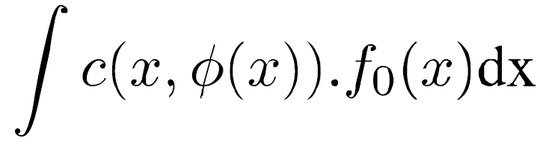
I know that once exported to PDF, the rendering of Word vector graphics are supposed to look better, but they really do not in general.
Of course, I do not want a solution which rasterizes the images: that's not the point of vector graphics, the solution is bad and should not be used, and it can significantly increase the output size:
Here, Eq 1 is rasterized, inserted in Word and exported in a PDF using Word's pdf exporter (with all high quality options, and it looks similar with other pdf exporter such as Nitro or Adobe pdf):
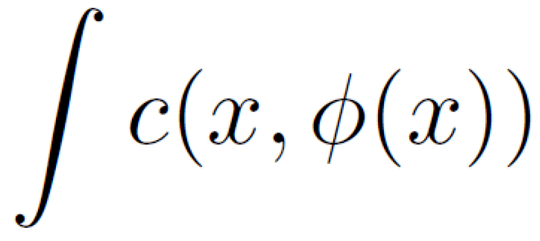
It obviously looks... rasterized and blurry. The file size has increased to 200 KB (no, I do not have a single equation, and Nitro once managed to output a 300 MB pdf with all my rasterized equations which still looked blurry).
I'm ready to give up and use the best of the solutions above (Vectorized and exported in EMF), but I'd like to know if a better option exists at all.
If you have an option which just allows for using Word's equation editor, and change the font to use Latex's symbols, I'd also be extremely happy.
[[EDIT: Jukka K. Korpela's answer is almost what I am looking for. Unfortunately, when I use this solution and export to PDF using Word, I get:

If I further constrain the PDF to be PDF/A compliant (which I'd ideally need), the result is even worse: 
where I have put some context around the equation: the line of text above the equation is half cleared.
If I print to PDF instead, the rendering is ok, but I loose all the links in my document, so that's not an option.
]]
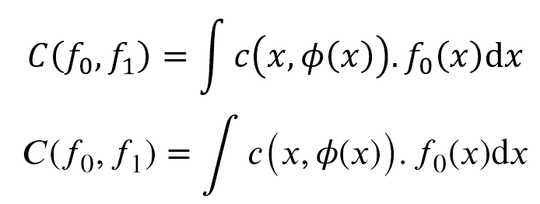
What exactly is “terrible” in Word rendering of the equation? If you want a larger integral sign, just change the equation to display mode. – Jukka K. Korpela – 2015-01-25T16:42:39.917
I mean aesthetically ugly (everything: the integral sign, the font for letters, the spacing, the parentheses of varying size, the thickness of letters... just compare to the latex version), which is why nobody usually write math in Word : it does not look professional. Where can I find the "display mode" ? I see and tried "Professional", "Linear" and "Normal", and Professional is the best I could get from Word (which is the screenshot above). [edit: I think I found, but it was already in display mode, although it's not really different from inline)] – WhitAngl – 2015-01-25T17:09:28.633
If you have an equation set to “inline mode”, the dropdown shows an option “Change to Display”. But I now see that this wasn’t the problem here. – Jukka K. Korpela – 2015-01-25T17:30:45.343