6
I have a LibreOffice Calc spreadsheet which pops up a message asking me whether I wish to update external links. I did not add external links myself, but did copy data from another Calc window at one point, after which this issue started. (I assume this issue is not specific to LibreOffice, but also present in OpenOffice.)
The only hints I found were on the LibreOffice Forums: http://en.libreofficeforum.org/node/8150
Based on these hints, I investigated and found out the following:
- The menu
Edit > Linksis greyed out. (Edited, had erroneousExternal > Linksbefore.) - Searching for
///,://,*.*sdid not return any results.
So: how do I find and remove the alleged external links.
EDIT: I am using a .fods file, so searching through the xml source is something I can do; I found:
...
<table:table table:name="'file:///path/to/somefile.fods'#Sheetname" table:print="false" table:style-name="ta_extref">
<table:table-source xlink:type="simple" xlink:href="relative/path/to/a/temporary/copy/I/once/made/of/somefile.fods" table:table-name="Sheetname" table:mode="copy-results-only"/>
...
</table:table>
<table:named-expressions/>
<table:database-ranges>
<table:database-range table:name="__Anonymous_Sheet_DB__0" table:target-range-address="Sheetname.A1:Sheetname.C1048572">
...
So it seems that there is a hidden sheet in my file...
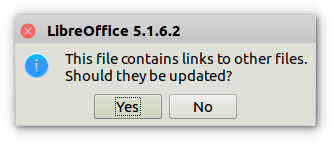
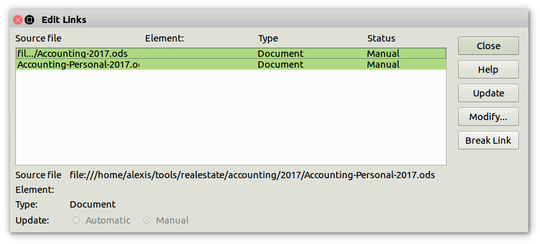
I have the same problem, or even worse: the file is .ods, Edit>Links is not greyed out, but following the procedure in Help (select linked file and click "break the link") does no good: after saving, closing, re-opening, the link is back! :angry: – L. Levrel – 2017-03-31T08:57:33.943
Found this so it looks like the linked file has to exist for the link to be removed! Wow. ("Break Link ... will embed the file.")
– L. Levrel – 2017-03-31T09:06:07.020The existence of the linked file is not enough: in Edit>Links, I could replace the non-existent linked file by another, randomly picked file (buttons Modify, then Update, then Close); after that, I saved, closed, reopened, Edit>Links, Remove link, saved, closed, reopened: "Do you want to update links"... – L. Levrel – 2017-03-31T09:14:52.893
1Note: the greying out may be due to your file format. When I tried and saved my faulty file in xls format, the menu item was greyed out but LO still asked if I wanted to update links. So you may want to try and save your file in ods format, if only to see the Edit links window! – L. Levrel – 2017-03-31T09:28:17.077