Original answer:
If it's NTFS, you can use the file system security feature.
Edit the folder's "security" tab, I'm assuming you didn't change them before: delete "authenticated users", it may warn you that you must disable inheritance first, do so in the "advance" option.
Make sure UAC is on.
Now when you try to edit/add/delete anything inside that folder, UAC will warn you, you can even set it to higher level that you must enter your password every time.
Edit:
The above method is a fool-proof easy guide, which only apply to Windows Vista+ and require admin rights, and untempered file/folder security settings to start with.
However if you understand the principle behind, you can do this on nearly any Windows version with NTFS, on any user account.
Assume your normal working account is A, and another "safe" account is B, you can set the folder owner to B and give full privilege to it (don't forget to check "replace all child object permissions with inheritable permissions from this object"), then add account A as read-only, and now you can only write to it with account B, while still read/use it in the daily account A.
Without administrator rights, you cannot remove administrator from the access list, nor change the owner if it was administrator. But the method should work anyway, also if you create the folder, the owner should be default to you.
PS. All above are based on my experience, welcome to advice if you have better method.
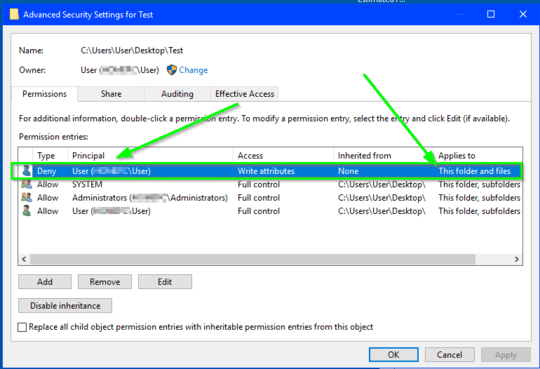
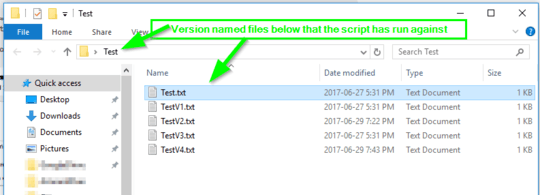
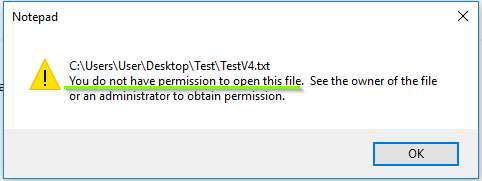
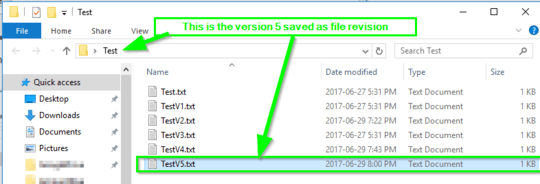
What is the filesystem type of the disc where you placed the backup folder? NTFS or FAT? – Werner Henze – 2015-01-23T08:07:16.097
1When you right click a folder/file and go to it's properties, do you see a "Security" tab? – txtechhelp – 2015-01-23T08:11:04.097
It does. The FS is NTFS. – Nemo759 – 2015-01-23T08:53:01.103
This would be helpful for version tracking to prevent accidentally overwriting old file versions. (v1, v2, v3, etc) – Stevoisiak – 2017-06-29T16:21:31.507
@McDonald's It's a single folder containing the files. Each time I make a change, I do "Save As" and increment the version number. However, sometimes I accidentally hit "Save" and overwrite my file – Stevoisiak – 2017-06-29T22:49:39.327
@McDonald's I don't plan on purging. This is for a corporate environment where multiple versions are written and revised fairly often. I'm already up to v19 for one document. – Stevoisiak – 2017-06-29T22:53:21.157
@StevenVascellaro Ya, I've heard that before, and in a few corporate environments, so I'm familiar with that requirement.... everybody has to keep everything and forever per rules, regs, CYA, etc.!! Whatever floats your company's corporate policy adherence and compliance boat is fine by me. – Pimp Juice IT – 2017-06-30T06:02:32.287