6
2
I want to hook a Linksys router to my 2wire modem/router (2701HG-b) to share my Internet connection. I ran from an open port from the 2wire to the WAN port of the Linksys but it will not work.
I did this before with my cable modem to a router to my Linksys router. It worked then but not now. I read I can turn the 2 wire into a modem only but I need the 2wire wireless access also. IPCONFIG /ALL sees the 2wire with IP info as well as DHCP server/gateway.
Any ideas?
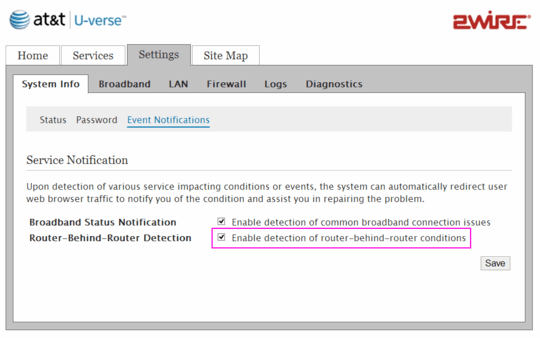
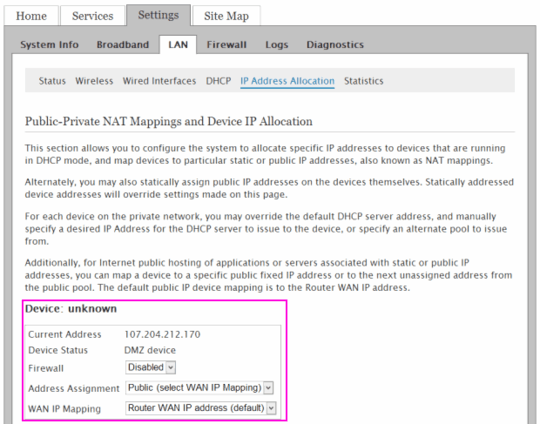
1your second set of instructions for setting up linksys as a wireless accesspoint worked. Thank you so much. – Naveen – 2010-05-04T23:15:40.163
2Great answer! newer 2wire boxes have a "detect router behind router" mode which sort of automates most of this for the first scenario you describe (bridging). See my answer in this question. – Jeff Atwood – 2012-09-28T20:08:58.737