1
I am having terrible trouble getting a wireless network set up at home. A few weeks ago our old wireless router (which was a NetGear DLink supplied by the ISP) broke down. We bought a brand new LinkSys WRT610N router. We “think” this is broken because every time we plug it into our splitter, it shuts our telephone line down (this is before we have connected it to any computer) and during setup, says that we have no internet.
We then spent 2 weeks assuming there was some fault on the line until BT (the telephone company) decided they couldn’t detect a fault. We then bought a brand new NetGear router. This time we could connect to the internet. However, I've had terrible problems attempting to secure the network
We have a laptop PC (running Windows XP) and a MacBook (both about 3.5 years old and with 802.11a/b/g) and my iPhone (almost new), all of which connected with no problems to our old router (before it broke) using WPA (or WPA2) encryption with an ASCII password. Before that, at our old house, the laptop and Mac used WEP encryption (with Hex password), also with no issues. They have also connected to other secured wireless networks with no issues, as has the iPhone.
- If I set up WEP security on router, the Mac connects but the iPhone and PC do not. They indicate that they have successfully connected but nothing is pingable and using
ipconfig /all(on the laptop) it doesn’t have a network address. - If I set up WPA2 security on router, the Mac connects, as does the iPhone but the PC does not again. Attempting to connect the PC appears to “kick off” the other devices from the network. The network shows up as a computer-to-computer network (rather than a wireless network) on both Mac and PC network listings.
- If I set up WPA security on router, the PC connects but the Mac/iPhone do not. Network appears in mac listings as computer-to-computer still.
- If I setup “Mixed WPA and WPA2” it behaves just as with WPA (i.e. laptop connects, PC does not)
The latest thing I think may be affecting this is that the new router has something called “WPS” (Wifi Protected Setup) which appears to be something to do with wishing to share a network in a public space (like Starbucks) without giving out your password. Idon't know whether this is the cause of the problem, whether the original problems with a broken router and a cutting phone-line are connected etc. Maybe we have just been stunningly unlucky to have 3 broken routers (all for slightly different reasons).
Does anyone have any clues as to what I might try next? It goes without saying that I have tried different splitters (4), ethernet cables (3), phone cables (4), clearing out the saved network passwords using the Advanced Wireless Settings dialog etc.
UPDATE: Thanks for some really detailed help here, it's been great! I went and bought yet another router (this time a Belkin) and attempted WPA2 on that, which didn't agree with the Mac and iPhone. I then attempted WEP, which was fine with the Mac/iPhone but the PC failed with some cryptic error about "not being provided with a certificate". Thanks to the suggestions below this seems to be because of my settings specifying that the key was being provided for me. A quick change of them and chocks away: I have the internets! Yay!
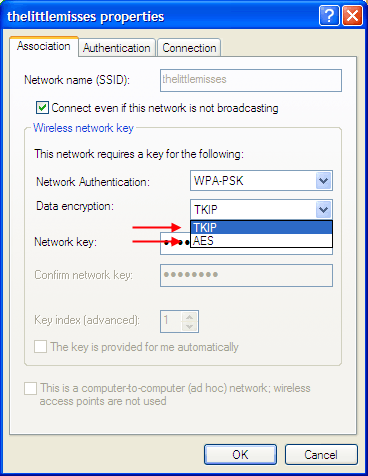
Thankyou so much for this! I don't have the options above on my PC I have either "disabled" or "WEP". What I did have though, was the "This key is provided for me" setting checked. I unchecked it and, although my PC now says I am not connected to the network, I do appear to be! – oxbow_lakes – 2009-12-22T23:02:05.233
I knew it didn't make sense ;) – rodey – 2009-12-23T13:18:49.133