On the assumption that the installation is actually failing silently, you don't see Windbg in the Windows Kits program group, and it doesn't show up when you type "windbg" into the Search Bar:
Turn on Windows Installer Logging
http://support.microsoft.com/kb/223300
To enable Windows Installer logging
To enable Windows Installer logging yourself, open the registry with Regedit.exe and create the following path and keys:
HKEY_LOCAL_MACHINE\Software\Policies\Microsoft\Windows\Installer
Reg_SZ: Logging
Value: voicewarmupx
The letters in the value field can be in any order. Each letter turns on a different logging mode. Each letter's actual function is as follows for MSI version 1.1:
v - Verbose output
o - Out-of-disk-space messages
i - Status messages
c - Initial UI parameters
e - All error messages
w - Non-fatal warnings
a - Start up of actions
r - Action-specific records
m - Out-of-memory or fatal exit information
u - User requests
p - Terminal properties
+ - Append to existing file
! - Flush each line to the log
x - Extra debugging information. The "x" flag is available only on Windows Server 2003 and later operating systems, and on the MSI redistributable version 3.0, and on later versions of the MSI redistributable.
"*" - Wildcard, log all information except for the v and the x option. To include the v and the x option, specify "/l*vx".
Note This should be used only for troubleshooting purposes and should not be left on because it will have adverse effects on system performance and disk space. Each time you use the Add/Remove Programs tool in Control Panel, a new Msi*.log file is created.
Then install.
You'll get an option to view the logs at the end.
The best method would be to install the Debugging Tools Redistributables via the SDK, then enable logging and install from the redists, rather than dealing with the multiple logs that will be generated by the SDK Installer.
(You may also want to check %ProgramFiles(x86)%\Windows Kits\8.1\Debuggers\Redist and see if you accidentally installed the redistributables instead of the applications.)
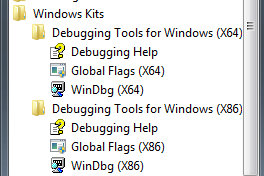
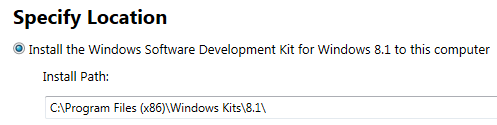
1the debugger is installed here: C:\Program Files (x86)\Windows Kits\8.1\Debuggers when you use the Windows 8.1 SDK (which also works on Win7) – magicandre1981 – 2015-01-10T20:19:51.933