1
I want to setup hyperlinks in a Word document to files (jpg) that are always located in the same folder as the Word Document
I want to distribute a package of the Word document plus the supporting jpg files to people who may put the files anywhere on a computer or server.
I want the hyperlinks to work anywhere
Maybe VBA code something like
On click hyperlink determine the location of the document file and link to (open) the specified jpg file in that location
Many thanks
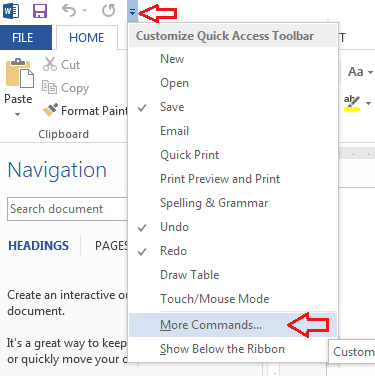

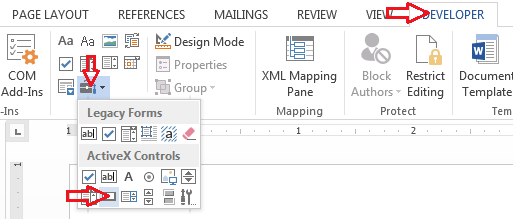
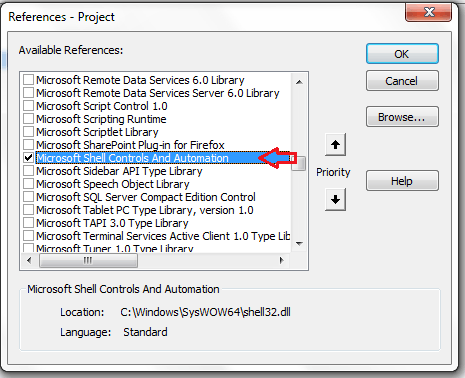
So are you looking for how to create the hyperlinks or VBA code in Word that will find the files anywhere the recipient puts them? Is it a requirement that the recipient be able to separate the files and put them somewhere else (or is that just a situation you are trying to deal with because you don't have a good way to ensure they will be kept together)? – fixer1234 – 2014-12-03T06:24:41.823