21
3
I'm creating a Visio Flowchart diagram. I want all connectors by default to be "Straight". Is there any way to set a default style for newly created connectors? Currently all my connectors are always drawn "Right Angle" initially.
Note that I'd prefer any solution to work for both drawing a connector with the corresponding Tool, and for drawing a connector through the smart interface when hovering a process block.
Things I've tried:
- CTRL + A → Design Ribbon → Layout subribbon → Connectors → Straight. This will not be persisted for new connectors.
- Going through all the options under: Design Ribbon → Variants (the caret for a pullout menu) → Connectors. This is only for the style of connector, it seems.
- Selecting various different Themes. Haven't found one that has Straight connectors by default.
- Opening Page Setup → Layout and Routing. There is in fact an option [Routing → Appearance] there which can be set to "Straight" vs "Curved", but in this dropdown "Straight" actually means "Right Angle".
To put it in a picture, here's what happens now:
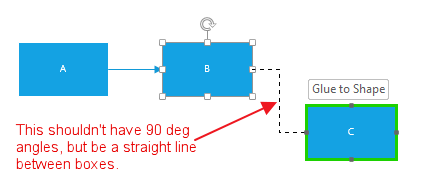
And here's what I want to happen:

1Edit Master is grayed out for me – Devil's Advocate – 2016-03-30T17:50:28.860
Yes it's not work for defaults, only for your own shapes. If you are bored trying to deal with this like me , you can copy-paste your lines instead. – Daniel Hári – 2016-05-10T16:56:46.130
2In Visio 2013, step 6 has the [X] in the upper right corner. – Paul Croarkin – 2017-02-07T17:32:28.783