-2
1
This is a desktop computer, the problem is the difference between the installed memory versus the available memory. I search everywhere, for a fix to this problem.
- Installed Physical Memory (RAM): 4.00 GB
Available Physical Memory: 536 MB- 2.20 GB
System information: HP-Pavilion, Windows Vista, Home Premium, 64-bit, Service Pack 2
- Motherboard Model: FK522AA-ABA a6544f
- Graphics (video card): Intel(R) G33/G31 Express Chipset Family
- Total Available Graphics Memory: 286 MB
- Dedicated video Memory: 0 MB
- System Video Memory: 128 MB
- Shared System Memory: 158 MB
- Processor: Intel(R) Core(TM)2 Quad CPU Q600 @ 2.40GHz, 2400 Mhz, 4 core(s), 4 Logical Processors
- BIOS Version/Date: American Megatrends Inc. 5.23, 4/21/2008
- SMBIOS Version: 2.5
In the BIOS settings I am not seeing an option for Memory Remap. In fact, the only options I have is to set boot order and password.
If I go to msconfig to manual force maximum memory in the advanced options of the boot tab, it makes no difference, even though the changed settings do stick after restart.
However, if I start the pc in Safe Mode, then the available memory accesses all the memory. Hence, there must be a way to fix this issue?
I made no changes or upgrades to the computer, I bought it new from the HP website. But I still did a full memory diagnosis (passing 2 times), with no problems found.
It's registering everything in memory correctly, except for "Available Memory":
- Installed Physical Memory (RAM) 4.00 GB
- Total Physical Memory 3.99 GB
- Available Physical Memory 1.82 GB
- Total Virtual Memory 8.17 GB
- Available Virtual Memory 5.81 GB
- Page File Space 4.28 GB
Why is there 4 GB of physical memory installed but the pc only has access to 2 GB of memory?
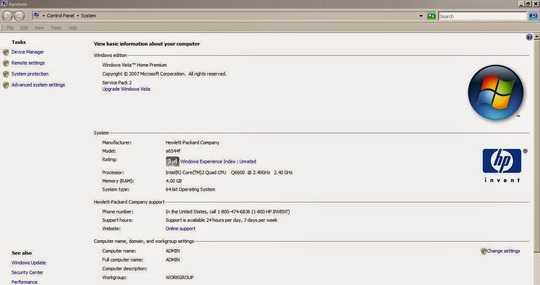
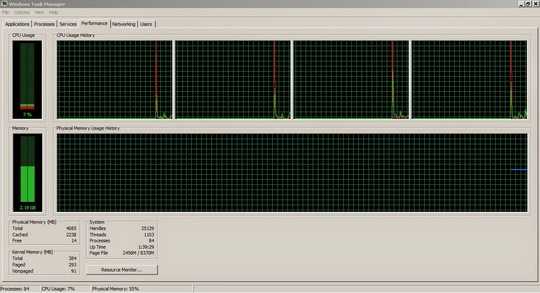

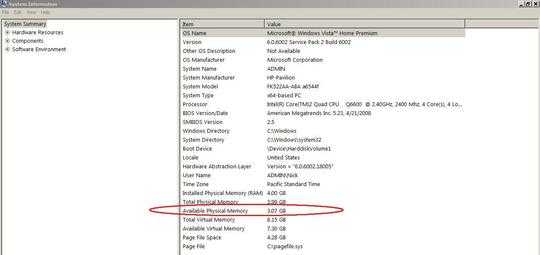
So you managed to tell us a lot of specs, but I failed to spot your actual question. Please Edit your question and tell us what your problem is and what you're looking for? – LPChip – 2014-11-26T21:23:43.720
Why is there 4 GB of physical memory installed but the pc only has access to 2 GB of memory? The pc is slow and I am looking for it to run faster and it would run faster if the total 4 GB of memory was accessible. Why is there 2 GB of memory missing and why can the pc not access the other 2 GB installed? – Loop – 2014-11-26T21:30:46.163
Can you please post a link to a screen shot of your Computer Properties window, and on of the Performance tab in your Task Manager? – Ƭᴇcʜιᴇ007 – 2014-11-26T21:36:50.640
Onboard graphics chip, will use system RAM as it has none of its own. Are you running some graphics-intensive process/game/etc? (Intensive is going to be a relative term on a G31 chipset, which is about as low end as it gets these days;) – Tetsujin – 2014-11-26T21:37:16.790
@Tetsujin The Total Available Graphics Memory is only using 286 MB. No, I'm not running intensive graphics or any gamer/processes, and yes it's a G33/G31 chipset. Thus, it is as low as it gets and not using much memory at all. – Loop – 2014-11-26T21:52:02.280
OK according to both those screenshots (I inserted them into your question for you) you have 4GB of RAM total, and you're currently using 2.19GB of it. So what makes you think you only have 2GB available to Windows? – Ƭᴇcʜιᴇ007 – 2014-11-26T21:52:14.097
1
possible duplicate of How do I find what's eating up all of my system's memory? (not SuperFetch)
– Ƭᴇcʜιᴇ007 – 2014-11-26T22:20:56.180When I bought the pc brand new, the available memory was 2.20 GB (sitting in idle, no new programs installed). Where is the other 1.80 GB? A brand new computer uses 1.80 GB while in idle and no new programs installed, just factory installs? – Loop – 2014-11-26T23:10:16.077
1Why don't you open Task Manager and see what processes are using that much memory? – Rsya Studios – 2014-11-27T02:11:43.227
2@Loop The unavailable memory is being used by Windows and other programs. I think you just misunderstand the term "available memory". – Louis – 2014-11-27T02:45:22.090
@RsyaStudios I bought the computer new and it was still using up that much memory. I installed more now, so it uses a bit more but not much. I cannot find how it could possibly use that much memory, that's the problem...? – Loop – 2014-11-27T03:21:08.347
Could it be because some programs preinstalled were using it? No harm in checking though-putting it in descending order makes it easier. – Rsya Studios – 2014-11-27T03:23:25.820
@Louis I never seen this before on any other computer, unless it has a problem. For example, on my Windows Ultimate x86, it has 3 GB memory installed and when I restart it and let it sit idling, then it shows 2.18 GB available memory (or something close to that, which is about right).
As another example, my windows 8.1 x64, it has 2 GB of memory and when I restart it and let it sit, then it shows 1.20 GB available (more or less, which is about right).
Yet this pc, 4 GB total, and brand new out of the box it was 2.20 GB available. I never seen the available GB above 2.20 GB. Why? – Loop – 2014-11-27T03:31:41.693
1@Loop Apologies, I misunderstood. Check out the answers, start digging, and report back. I'll upvote if your efforts reveal a mystery or an obvious answer (didn't down vote, but you've gotta try something)... – Louis – 2014-11-27T04:00:32.970
Thank you @Louis I take every answer seriously and do look into everything someone suggests. Not sure why I got all the downvotes. – Loop – 2014-11-27T04:14:40.947
1
run RAMMAp, this shows you the memory usage in detail: http://technet.microsoft.com/en-us/sysinternals/ff700229.aspx
– magicandre1981 – 2014-11-27T04:45:23.800@magicandre1981 Thank you, that's helpful. – Loop – 2014-11-27T05:01:47.393
post the pictures of RAMMap or the RMP file so that we can see where your Windows uses too much RAM. – magicandre1981 – 2014-11-27T16:31:51.627
@magicandre1981 About 60% of the memory is going to "svchost.exe (LocalSystemNetworkRestricted)" is that normal? – Loop – 2014-11-28T01:00:14.107
use taskmgr to see which services are hosted by this exe: http://windows.microsoft.com/en-us/windows-vista/view-services-running-on-your-computer-by-using-task-manager.
– magicandre1981 – 2014-11-28T04:54:04.387have you identified the services? – magicandre1981 – 2014-11-28T16:59:43.390
Yes, I am in the middle of writing out a list of what I found. Thank you @magicandre1981 – Loop – 2014-11-28T17:01:57.440