4
2
I have several rules on Outlook 2010 to automatically sort my incoming mail. Whenever I add a new rule I get the warning
The rule has a condition that the server cannot process. The action 'stop processing more rules' will prevent all remaining server rules from being carried out. Are you sure this is what you want to do?
I did some research and it looks like a lot of the times the issue is that rules have and stop processing more rules as part of them. I checked and literally every one of my rules have this condition.
The issue, however, is that there is no way to remove this condition. Doing research, the and stop processing more rules condition should be listed as one of them to check when adding/editing a rule and in all screenshots I could find it is the first one on the list. However, it is not included anywhere on the list. Please see the screenshots of the Edit Rules Window below:
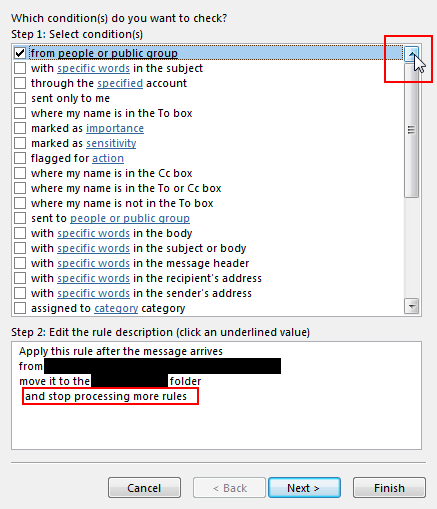
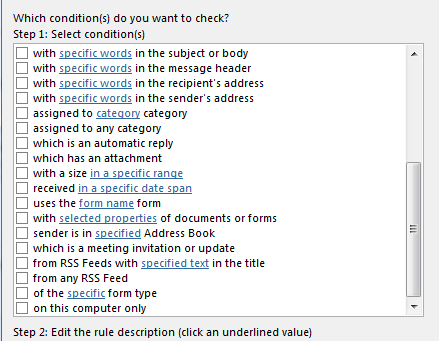
How do I remove this part of the rule if it's not included in the list? As mentioned this is part of every rule I create and I have 20-30 of them, so as of now it's impossible for me to have more than one rule run automatically for incoming e-mails.
Thanks guys, I was scratching my head about this. "Stop Processing More Rules" should read "No other rules needed" or "Only use this rule here" or "Just use the rule here". The present label is misleading. When I first saw it I wondered why I don't want the other rules processing the rest of the mail rather than only one rule is needed for this piece of mail. Microsoft might also consider it an item for their Help feature. – None – 2015-04-14T19:59:11.287