44
15
I have a bunch of really old system manuals that need to be updated, but I can't for the life of me imagine opening each one up and applying the styles, ensuring font remains same, size color, etc.
I have a template saved (header and footer with logo, etc) and want to apply the standard header and footer across multiple documents.
Possible?
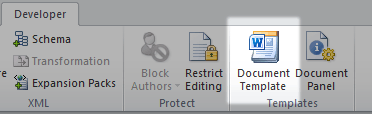
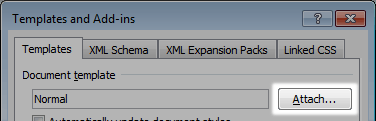
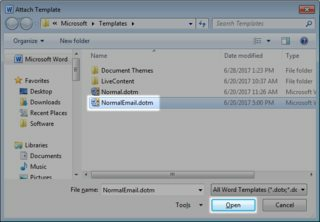
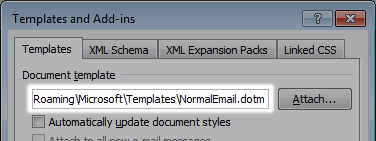
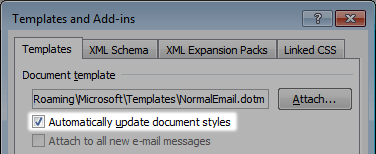
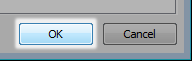
3Since I can't post an answer I'll just point out in a comment that you do not need to use the developer tab in Word 2010. You can instead do the following, go to: File | Options | Add-Ins | Manage: Templates | Go | Attach... | Choose the file | Check: Automatically update document styles | OK. Then you're done. – Håkon K. Olafsen – 2016-02-03T18:38:39.840
Consider accepting an answer if you found it helpful. – Stevoisiak – 2017-06-29T15:02:56.160
Do you hope to apply the same template to Word Documents and Excel files? I don't think that's possible. – pavium – 2009-12-16T12:09:18.337
the solution can be something arround VBA scripting, (ALT+F11 to get started) but how much files do you have ? – None – 2009-12-16T15:50:29.440