One other note I'd like to add ..
You have to install in compatibility mode for Windows 7 or it gets REALLY messed up.
If you have windows 10 download LifeCam3.60 and the webcam drivers. Lifecam will let you open settings under start menu. Type lifecam and you will see Microsoft Lifecam.
When you use compatibility mode it will let you launch it WHILE on webcam...
If you don't for some reason, it will say webcam is in use if you are on webcam in your browser for example, you would have to stop broadcasting there, adjust your settings, then broadcast again.
There was a firmware update not sure if that may have fixed some issues, but I'm sure others exist ...
Click Start.
In the Start Search box, type "Regedit", and then press ENTER.
Navigate to HKEY_CURRENT_USER\Software\Microsoft\LifeCam.
click New, and then click DWORD (32-bit) Value
Give the registry entry the name AutofocusOFF
Right-click the registry entry name, and then click Modify.
Type 1, and then click OK.
"AutofocusOFF"=dword:00000001
Restart windows
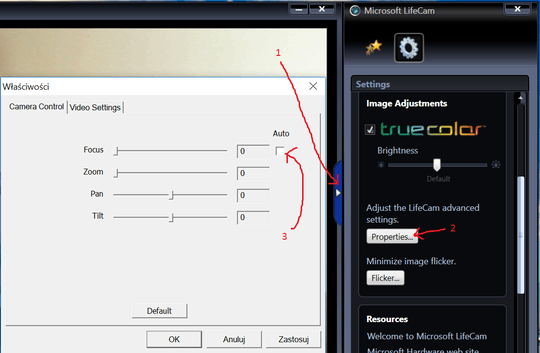
Is the lens clean? the only behavior I can think of that causes this is dust or grease on the lens. Cleaning it may solve it. – LPChip – 2014-11-12T15:16:15.177
lens are clean; looks like it is buggie algorithm, which is searching focus once picture changes; would like to know how to overcome it – Dims – 2014-11-12T21:05:24.523