2
Short story
Where on disk is the photo I'm looking at?
tldr;
My daughter is scrolling through all photo's we have using the Windows 8.1 Photo App. She has a photo maximized on screen and is using the left/right arrow keys to select a previous/next one.
When she finds a photo she likes, she asks me to save it to an USB drive and this is where things gets weird: "I can't find an easy way to open or even get the file location of the currently maximized photo"
My current workflow to copy the selected photo is to:
- Click on the photo
- Select Open with
- Choose another application (Paint for example)
- Go to File → Save as to find the file location.
- Go to the file location and copy the photo to an USB drive.
This is crazy, there should be a far easier way to do this but unless I'm missing something really obvious, I can't for the life of me find it?



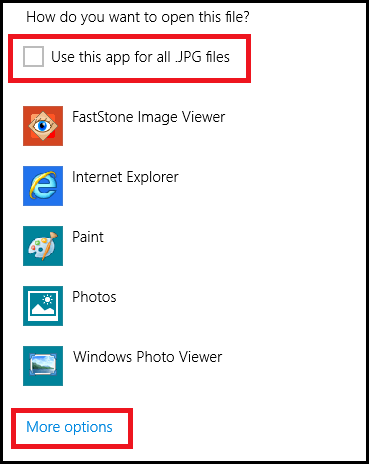
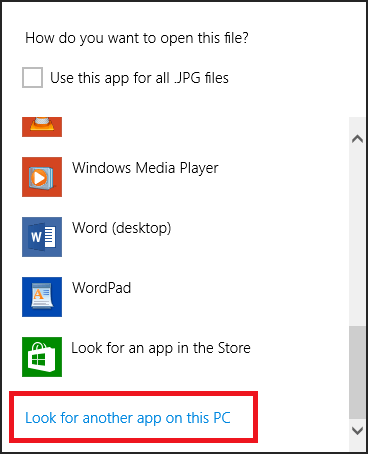
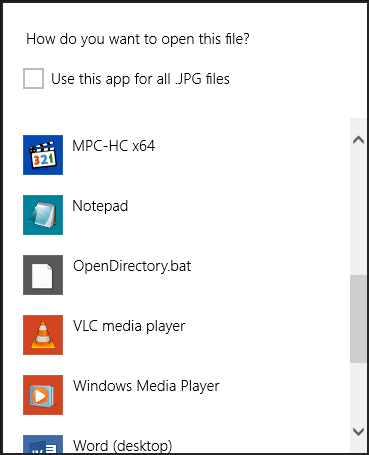
From Photos app for Windows help FAQ: "You can use the Photos app to view or edit photos and videos in your Pictures library and on OneDrive"
– Ƭᴇcʜιᴇ007 – 2014-11-05T20:30:29.320@Ƭᴇcʜιᴇ007 - My pictures library contains 20.000+ photo's scattered (organized) in a multitude of folders (yyyy\yyyy-mm-dd). I know where the root is but I want to know where the photo I'm looking at is. – Lieven Keersmaekers – 2014-11-05T20:32:33.593
Valuable information you should include in your question. ;) – Ƭᴇcʜιᴇ007 – 2014-11-05T20:38:26.313
1'My daughter is scrolling through all photo's we have...' Thoght this was going to go a completely different direction... – EBGreen – 2014-11-05T20:38:46.860
@Ƭᴇcʜιᴇ007 - done :) – Lieven Keersmaekers – 2014-11-05T20:40:24.110
@EBGreen Me too, are we sick? ;) – Ƭᴇcʜιᴇ007 – 2014-11-05T20:41:22.407
@EBGreen - I see now how that can get misinterpreted but rest assured, it's all decent :) Feel free to edit the question to remove all doubt (English is not my native language). – Lieven Keersmaekers – 2014-11-05T20:41:32.750
1No edit needed, it's us, not you. ;) – Ƭᴇcʜιᴇ007 – 2014-11-05T20:46:51.723