5
I installed this extension on Chrome.
I want to uninstall it, but I can't seem to find it on the extensions page.
Note that in Chrome app market, the app shows the installation button as available, but when clicked I see this error:
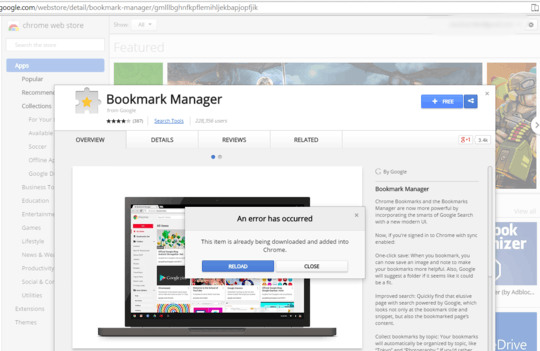
I tried restarting Chrome but that didn't help.
Is there a way to remove the extension via Windows Explorer etc.
I have the same problem and i cannot even install extensions on a fresh profile, the chrome store always says "installation is not enabled". Possibly it started with a update from 55.0.2883.75-3 to 55.0.2883.75-6 (debian) – allo – 2017-02-07T08:53:32.097
1
@allo – This is Debian bug 852398. Launching with
– Adam Katz – 2017-03-15T22:19:24.570chromium --enable-remote-extensionsworked for me just now (using chromium 57.0.2987.98-1), but others haven't been able to get it working (see bug link).