I included a lot of background (well, a lot compared to the specifics of answering the direct questions themselves), but hopefully it serves as useful for reference in numerous others users' questions about time or clock synchronization.
I'm booting quite a few different OSes ... I've read that this can sometime cause the time to go off so I want to ensure that at least my Windows [system installations] are synced to a time server.
UTC and Unix (-like) systems
The issue that this is in reference to is that Linux (and UNIX) systems use and store time in UTC timezone. This is done for several reasons, but the mains ones are that it means the system's time does not change and is not interrupted during daylight savings time changes. Apropos since in Canada/US/Mexico(?) the time changed last night/early this morning. The other is that across a network of systems that spans timezones, using a single timezone makes it easier to compare log files and data stamps as all logs are kept in a single timezone.
Daylight Savings
The last is that it helps to prevent time-sensitive events from being messed up. The RISKS Digest archives are filled with accounts of system failures that may occur the first time after the system is deployed and the daylight savings time change happens. This particular mistake continues to happen on large and small systems so routinely that I do not believe that there has been a single daylight savings instance where there wasn't at least one reported incident of faults / failures, and given that the RISKS Digest has been run since 1985 and happens twice a year where observed, that is too many systems failing. < /rant off>
Real Time Clock
So because these systems use UTC be default, that is what they store in the system's non-volatile RAM portion of the Real-Time-Clock (RTC). The system displays the time in your configured local timezone for convenience.
Most Linux distributions (and some but not all *BSD) may prompt, or allow to be configured for storing the system's time in the local time(zone). Allowing the RTC time be compatible with other operating systems in a dual/multi- boot environment. The Clock mini-HOWTO (Section 2) describes the principles of this, though check your distribution's documentation for up-to-date instructions on how to specify or select.
Whereas, because of the singular and isolated design of retained for backwards compatibility from historic Microsoft Windows, and its predecessor MS-DOS, personal computers, Microsoft Windows systems uses and stores the time in the local timezone.
What's the best way to ensure that the time gets synced to a time server and STAYS synced? So maybe having it synced every x minutes? How exactly can I achieve that?
Protocols
There are several time and data protocols that evolved over the Internet's lifetime. Daytime Protocol (RFC 867, tcp or udp port 13) is legacy at this point, and rarely seen in the wild. The same can be said for Time protocol (RFC 868, tcp or udp port 37).
For high end time / clock synchronization there is a less common protocol Precision Time Protocol (PTP) designed for sub-microsecond (1µs is 1-6 second) range.
Network Time Protocol
The vast majority of networked computers do clock synchronization by using the Network Time Protocol (NTP), protocol. NTP uses UDP port 123. It is able to typically achieve tens of millisecond (1ms = 10-3 seconds) level accuracy from the public Internet, and a few milliseconds on a LAN (Src: Wikipedia), making it more than adequate for most users and applications.
Non-networked, or isolated network computers may use NTP internally by using an internal master (low stratum) server that is synchronized using the time from a GPS signal (time is utilized in the calculations to determine a GPS location). Companies or networks where time based control, or synchronization is critical may use both public NTP and GPS for resilience.
There is a simplified form of NTP, referred to as Simple Network Time Protocol (SNTP), which reduces the complexity of the implementation for a reduction in accuracy / stability in time keeping. It is sufficient for the majority of home or laptop computers where approximately less than a second accuracy suffices, and time jumps (discontinuities) don't have serious impact.
The NTP daemon / process avoids time discontinuities by skewing (slowing down or speeding up) the system's clock until it is correct, this can be important for systems that runs processes on a schedule, so events don't repeat, and are not missed.
How often should the time server run / query?
NTP is designed to be a constantly run background process (or daemon) that manages it own frequency of time queries. Since they are a simple UDP packet to several "upstream" timeservers, with a equivalently simple reply packet, the amount of network traffic generated is trivial by contemporary standards, other than for minimizing charges on a mobile (telecom) network.
SNTP or the simplified NTP client, ntpdate may query a single timeserver are regular intervals (say once an hour) to minimize their network traffic or data costs.
If the NTP / SNTP client needs specifying, then for a typical home or small office users, where less than one second is adequate accuracy; once a day a reasonable minimum, and once every 6 hours a reasonable upper limit if using a fixed number of synchronizations.
NTP servers
I strongly advocate you use either your ISP's NTP server(s) if they provide any, and if not, or to supplement them, use the appropriate DNS alias for your country or continent for the public NTP pool.
Because it has been not correct itself, or at least circa 2010-2013, I recommend not using time.windows.com.
For a NTP daemon / background process 3 to 4 servers is suggested, while SNTP may only be able to specify 1 or 2 time servers.
Given the availability of pool.ntp.org there is no good reason for an individual to a medium sized business to be connecting to the reference / national (Stratum 2) NTP servers themselves unless you are providing a public NTP servers in return.
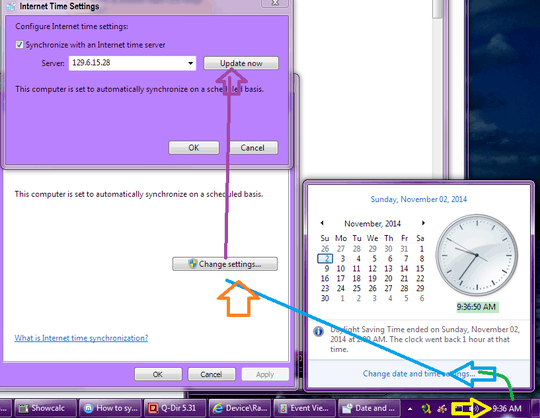


1I don't know about OSX, but Linux vs. Windows is a common problem because the default for Linux is UTC and Windows is not. A simple solution is just to set Linux to use local time (in some distros, the available setting is Manual" vs. synch to a time server). – fixer1234 – 2014-11-02T18:28:49.070