3
From time to time i keep losing audio, sometimes pulling connectors out from motherboard sockets and back in does help, sometimes even system's restart does not until it's been done twice. Disabling audio device in audio manager doesn't help at all. Switching to another audio device does, sometimes both devices are affected.
Information about my system: PC (not laptop), Windows 8.1 x64, every update's been installed, MB: GIGABYTE GA-EP45T-UD3P Currently using Windows audio drivers, previously Realtek, no differences. The same problem is with USB audio devices, including headset and microphones, every usb port, but non another devices like for flash or exhdd'.
Software like Chrome, Skype, Steam are most of the time on, but seems none of them is behind this. I have tested all of my applications that could cause this problem, like Splash Pro, foobar2000, vlc, damn even Gimp, VMware, Rosetta stone, Notepad, and whatsoever, but the problems seems to pop up from nowhere with no good reason. I have scanned my system with Malwarebytes, Dr. Web, Kaspersky, nothing has been found. Did try Windows 7 (my previous system, everything's fine).
I can't figure it.
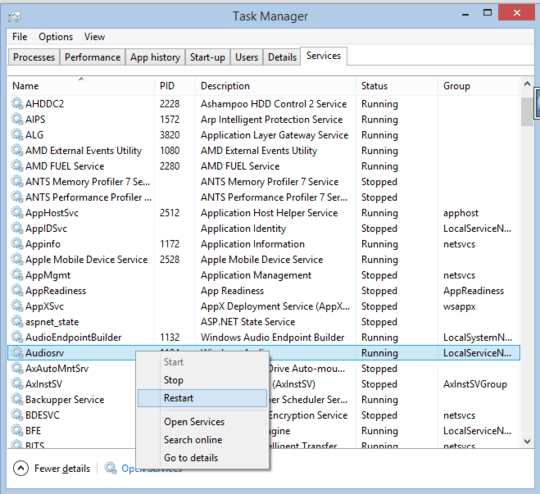
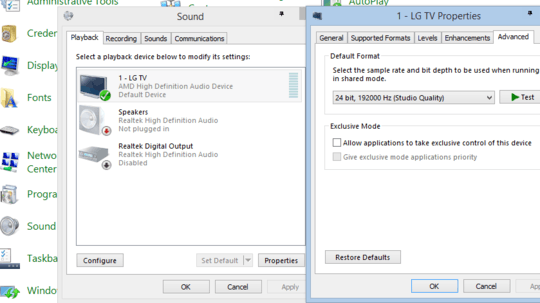
This does not work for me. – BramMooij – 2015-11-27T19:22:37.023