44
4
I have folder which contains over 200 files and has size of over 1.3 GB:
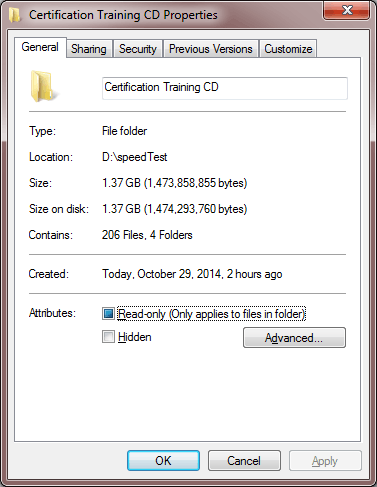
I use Gizmo Drive software to create an .iso file from that folder.
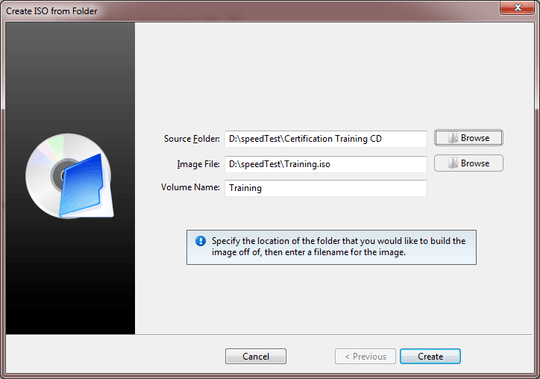
The interesting thing is it takes only 1 or 2 seconds!
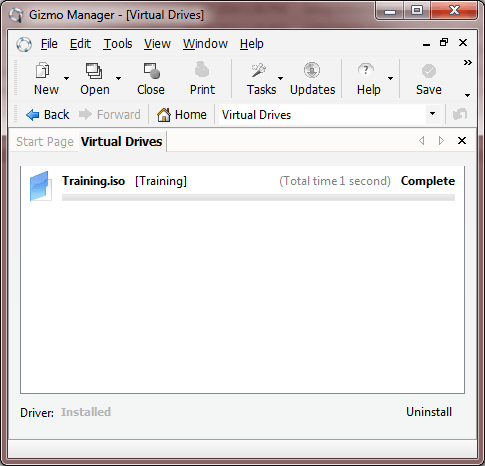
I have tried that several times. I even tried to create the .iso file on another volume. Again it takes only 1 or 2 seconds.
I tried to mount the .iso file, everything works fine. I thought that it might be an .iso file referencing the source folder then I moved the source folder to another place but no luck. Even copying the produced .iso file takes minutes!
So how come creating the .iso file takes only 1 second! Do you have any explanation for that?
Notes
- All tests conducted on a regular HDD, no SSD.
- Using Windows 7 x64, have 16 Gig memory, Core i5 CPU.
I have used sync.exe to flush all file system data to disk just after the .iso file is created and sync.exe took 14 seconds to flush the data. That means it actually takes 14 seconds to create the .iso file. A quick benchmark on my D: drive shows that it can write the same .iso file from an SSD to my D: drive in 14 seconds and that confirms the source folder is in RAM and it takes 14 seconds to flush the data.**
What is the size of the .ISO file itself? – Ramhound – 2014-10-29T01:52:44.460
The size of .iso image is almost the same as source folder (1.37 GB) – Ramazan Polat – 2014-10-29T01:54:20.983
28You know... caching. – mg30rg – 2014-10-29T11:12:15.253
1Did you try repeating after a full restart of the computer? – ADTC – 2014-10-30T03:44:02.297
1I also suggest trying another software like CDBurnerXP to create an ISO, and check if you get the same results. Also I hope
D:is not a RAM Drive - unlikely but possible. – ADTC – 2014-10-30T03:50:37.120@ADTC Yes I was able to reproduce it after restarting. It works again and again. And no, D: is not a ram drive. D: is a regular HDD. – Ramazan Polat – 2014-10-30T11:51:14.297
1
Try running the
– Barmar – 2014-10-31T19:12:30.037Synccommand mentioned here after creating the ISO, see how long it takes.1@Barmar I have used Sync and you can see the result in the last paragraph of the question. Thank you. – Ramazan Polat – 2014-11-01T20:13:03.720