5
1
For the last several weeks my laptop is running at 99% CPU, and have been unable to find the offending process.
Task manager shows 99%, with no one process using all the CPU, it cycles between several processes with no consistent culprit, but they only add up to about 60% anyway. If I kill tasks that are the bigger users, other tasks just rise up and start using more. Resource monitor also shows high CPU, on each processor, but nothing in the process list.
Looking at Process Explorer (running as administrator), it only reports about 2% usage. I know it's using more though as my battery life is rubbish, and the fan is constantly on.
Searching high and low, most posts point to driver interrupts, but I don't see the same symptoms, so am now stuck. I have run a full virus scan, with no alerts.
If anyone can suggest where else I should look, I would greatly appreciate the pointers.
-----------Update 1--------------
I have booted into Safe Mode (minimal), and still see full CPU in Task Manager
-----------Update 2--------------
I couldn't get to the bottom of it, so formatted and re-installed windows from scratch. That fixed it :)
Xperf trace run as admin
https://www.dropbox.com/s/ap684b7ekuv8zq2/HighCPUUsage.zip?dl=0
Task manager output
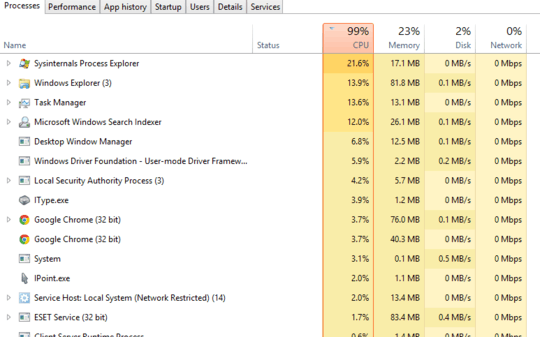
Process Explorer output
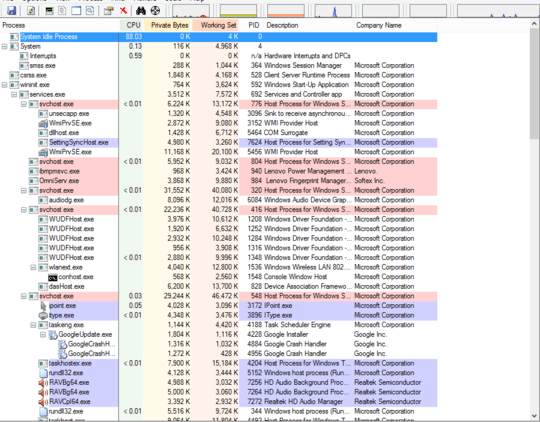
Resource Monitor output
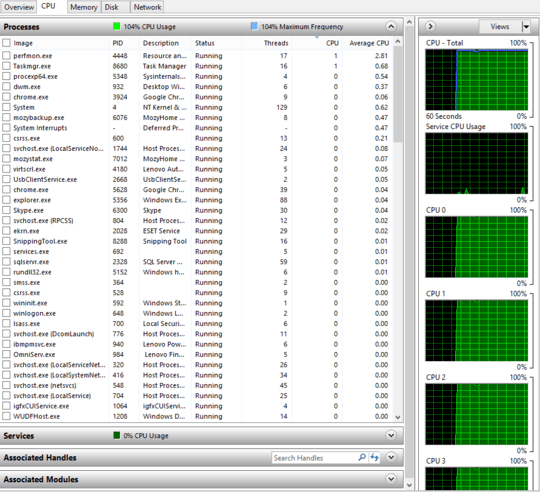
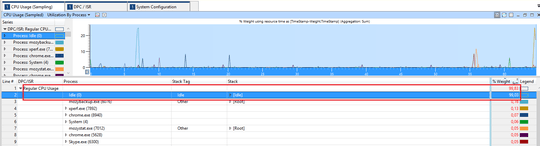
provide a xperf trace: http://pastebin.com/pgE11HRD
– magicandre1981 – 2014-10-26T07:15:29.257magicandre1981: xperf trace run as administrator can be downloaded from https://www.dropbox.com/s/ap684b7ekuv8zq2/HighCPUUsage.zip?dl=0
– BlinkyBill – 2014-10-26T07:24:46.940@BlinkyBill I've seen this issue before with a clients' laptop, turned out they were infected with a trojan botnet when from a rogue driver installation package they downloaded. *The only solution to this is a complete wipe/reinstallation of Windows- ensure you have your program settings & important files backed-up first!* – AStopher – 2014-10-26T07:47:55.770
1@cybermonkey, no offence, but will wait for that to be clarified by a user with higher rep, before going that drasatic step. – BlinkyBill – 2014-10-26T07:58:33.777
@magicandre1981, just to be clear, you're saying I should trust the trace and disregard task manager? – BlinkyBill – 2014-10-26T08:00:01.610
@magicandre1981 I specifically asked for you to *stop insulting others. This has been passed onto the Stack Exchange team.* – AStopher – 2014-10-26T08:12:27.750
1@BlinkyBill Is there anything you remember installing/uninstalling at the time the high CPU usage started happening? How's the internet speed on the laptop, is it the expected speed or slower than expected? – AStopher – 2014-10-26T08:13:39.757
@cybermonkey, the only factor I could put it down to was a BIOS update and some driver updates. They were taken care of via Lenovo's driver update tool, so no third party driver packs. So stumped. – BlinkyBill – 2014-10-26T08:19:11.033
@BlinkyBill What model laptop is this? I have a Lenovo laptop myself and never experienced high CPU usage after any updates via the Lenovo Update tool, so I doubt that that'll be the cause. – AStopher – 2014-10-26T08:22:41.513
@cybermonkey, Lenovo T440S – BlinkyBill – 2014-10-26T08:23:49.520
@BlinkyBill If you boot your laptop up in safe-mode, what is the CPU usage like? – AStopher – 2014-10-26T08:24:43.350
Let us continue this discussion in chat.
– AStopher – 2014-10-26T08:24:47.9904I'm voting to close this question as off-topic because the problem went away and can have no clear answer. – psusi – 2017-04-23T01:52:41.003