3
1
My PC Asus Windows 7 laptop doesn't go to sleep automatically. Here's what is causing it, I guess:
powercfg -requests
DISPLAY:
None.
SYSTEM:
[DRIVER] Realtek High Definition Audio (HDAUDIO\FUNC_01&VEN_10EC&DEV_0269&SUBSYS
_10431B43&REV_1001\4&1a9e13ce&0&0001)
An audio stream is currently in use
AWAYMODE:
None.
But it's not all! I suppose this is also what prevents my ASIO from working, because ASIO Panel says that the audio driver is in use too.
These processes use my soundcard
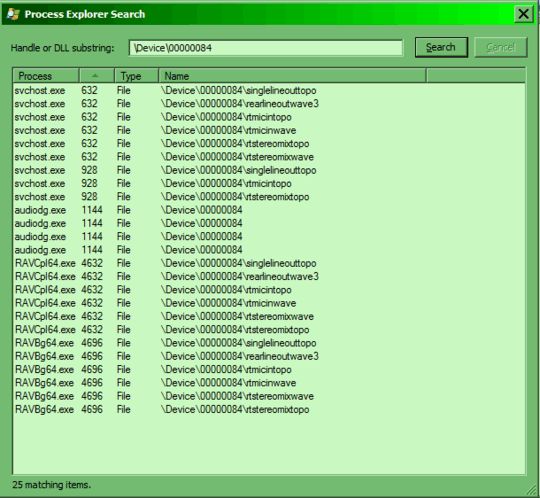
RAV Processes are Realtek HD Dispatcher and HD Audio Background Process.
The problem persists even if MS GM Synth, any audio programm and even system sounds are off!
Please show me the way to investigate and to kill what is using my sound!
have you tried disabling the realtek software from starting up with your system and restarting to see if that resolves your issue? – Flyk – 2014-10-23T14:56:29.237
@Flyk , there's no such option in the manager or in windows scheduler! maybe you know how to do it? – Genera Torium – 2014-10-23T15:03:09.883
start, run, msconfig, startup tab, untick everything relating to realtek – Flyk – 2014-10-23T15:22:28.300
@Flyk Thanks, I did this, but audio stream is still in use. A year ago it was all right, but now it's not... – Genera Torium – 2014-10-23T15:41:05.387
"A year ago" is hardly a useful metric. Presumably now you've disabled everything Realtek the RAVCPL/RAVBG processes are no longer listed? – Flyk – 2014-10-23T15:49:32.543
@Flyk Yes they are now absent but the stream is still taken. – Genera Torium – 2014-10-23T15:55:48.070
Have you completed malware and virus scans? Some processes can be hijacked by malicious software. – CharlieRB – 2014-10-23T15:56:26.033
@CharlieRB Ok i will try a full scan with MBAM and report – Genera Torium – 2014-10-23T16:09:22.173
@CharlieRB Done that, but to no avail – Genera Torium – 2014-10-24T10:30:09.700