7
I recently attached two high DPI displays to my Windows 8.1 desktop PC. As a result I put the scaling (found at Screen Resolution > Make text ... larger or smaller) to 200%.
This has been an adventure, with some things working well and other things working poorly.
But one thing is really disrupting my routine: When I try to remote desktop into this PC from my Windows 7 laptop, everything is HUGE, to the point of being almost unusable. Please see
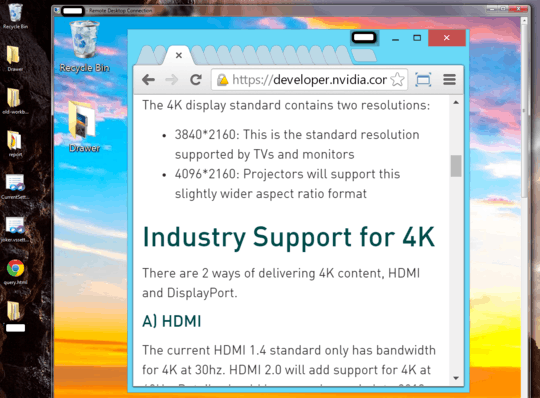
for comic effect.
Googling around has revealed a lot of people with the reverse problem -- Remoting into legacy systems from a client with a high DPI display. The suggested solution there is to use Remote Desktop Connection Manager. I tried this and can't find any settings that fix my problem.
I am also prevented by remote desktop from turning the scaling off remotely, so even that is not viable as a workaround.
Is there a way to escape this 'kids mode', and just have the remote show at normal 100% zoom?
mstsc.exe on the Windows 7 client is version 6.1.7601.17514. I tried installing the RDP 8.0 update for Windows 7 but this did not appear to make any noticeable difference.
update:
per cdavid's suggestion I updated my RDP on the Windows 7 client with http://support.microsoft.com/kb/2830477 mstsc.exe now shows version 6.1.7601.18540.
But it doesn't seem to matter in my case.. everything is still huge.
I logged off (with a shutdown -l) and back in several times. I have tried setting my client to my native resolution, fullscreen, and fullscreen+all monitors, all checks under experience are selected.
RE RDCM: "go to the 'Remote Desktop Settings' tab of the Properties and select 'Same as client area'" Is that option not there for you? – Ƭᴇcʜιᴇ007 – 2014-10-22T19:49:31.410
Same as client areais a displayed option, but selecting it does not change my issue, unfortunately. – Jim Noble – 2014-10-22T19:56:52.160Just for the sake of information -- What version of the RDP client are you using on the Windows 7 machine? – Ƭᴇcʜιᴇ007 – 2014-10-22T20:11:25.130