3
I'm trying to get my Hyper-V to work on my home computer. As I see it, all my hardware supports Virtualization and the software SecurAble is saying Good to go. Yes in Hardware D.E.P. and Yes to Hardware Virtualization.
My Motherboard is GA-Z68X-UD3H-B3 and my CPU is Intel(R) Core(TM) i7-2600K CPU @ 3.40GHz (8 CPUs), ~3.7GHz. BIOS is updated and factory defaults after update. Virtualization is enabled in the BIOS too.
I found this post about my motherboard: Does VT-d need hardware support (besides the CPU)? And as I read it, I can run Hyper-V. But when I start my virtual machine I get the message:
Virtual Machine 'Name os Hyper-V machine' could not be started because the hypervisor is not running.
The message indicates that I haven't enabled all settings for virtualization, but I can't see what that is now, and therefor asking for help here :-)
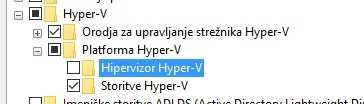
What OS are you using? – cathoo – 2014-10-22T10:56:50.283
Windows 8.1 Pro 64 bit... My apologizes for forgetting that info :-) – Daniel Lindegaard – 2014-10-22T13:45:12.493
There are several spelling mistakes that make this question extremely hard to read...all facts should be in the question. – Ramhound – 2014-10-23T00:38:32.010