8
0
I have a png image that has a white background. Is there anyway to take the white and make it transparent.
8
0
I have a png image that has a white background. Is there anyway to take the white and make it transparent.
7
you can use Photofiltre (small, fast, free and portable):
load the image
go to Image > Transparent Color...
choose the color (white), set the desired tolerance with the slider, click OK
go to File > Save as... and save the image as .PNG
10
The GIMP will allow you to convert a single colour to alpha, making it transparent.
The basic flow requires right-clicking on the image and choosing:
Filter > Color > Color to Alpha
And then selecting the white background. The GIMP will replace all white pixels in the image with transparent pixels.
6
I haven't seen a solution using Paint.NET here yet. It's an awesome lightweight image editor. To quote Jeff: "It raises the quality bar,"
Click the Magic Wand tool:
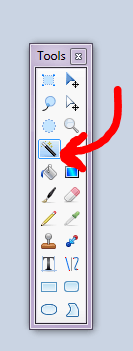
You can also select the tolerance of the magic wand tool before your use it to get rid of the "crust" or whatever you want to call it around your leftover image.
The problem is the "crust" won't go away if there were lots of "border" pixels, i.e. gray diagonals that should've been half-transparent. – Dan M. – 2020-01-28T23:40:40.497
0
You can use Paint.net to do this using the plugin Alpha Mask.
After running the effect, you can optionally duplicate the layer and merge down to "darken" the image.
I know that Paint.net was used in a previous answer, but using the Magic Wand tool, or the Paint Bucket (to fill with transparency), will leave the edges of the image jagged. It won't look good on color backgrounds. Using the Alpha Mask method your image will look crisp on any background.
0
use GIMP... Select the white area and erase or delete it, you can select and use the DEL key, or use the eraser if that doesn't work as needed. Then save it as a PNG.
0
Photoshop (and Photoshop Elements) magic wand tool will allow you to select contiguous colours. You may want to play with the tolerance a bit... Once selected, hit delete to remove the white.
In newer versions of GIMP (I'm running 2.6), the Filter menu appears to have been removed. This option is under the top-level Color menu. – Bill the Lizard – 2017-02-22T16:19:25.247