17
8
I recently updated my video card drivers to the latest version (AMD Radeon HD 6700 series) and found that upon doing so, all the "GIF"s on Imgur (which have now switched to "GIFV" which is an MP4 played in the browser to speed up loading times and allow larger uploads) are showing black and / or glitches frames for a varying amount of time.
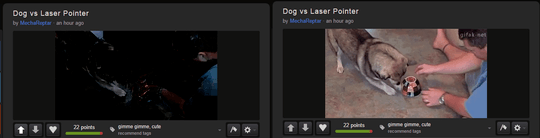
On the left is the video about 2 seconds in. On the right is when the video has looped. This happens with every GIFV I view on Imgur, a random assortment of YouTube videos but so far, no videos played on my Windows 8 "Modern" apps or on VLC. I also see this issue on several client computers, but can't work out what's going on.
The 'video' will eventually come good after it reaches the end and loops back (e.g. on imgur) or if the scene changes in a significant way (e.g. the camera angle changes, the lighting in the scene goes from really dark to really light or the camera zooms or pans in more than a subtle manner)
For reference, I'm using an AMD Radeon HD 6700 series card (I think it's the 6770, Device Manager isn't helpful, nor is looking up the device ID on the internet). I'm running Windows 8.1, fully updated. This happens in Google Chrome 39.0.2171.13 beta-m and Firefox 32.0.3, it works fine in IE, but then again I get big video controls over the top of the GIFV on Imgur, so I don't know if that's causing the scene to 'refresh' and avoid the black glitches.
What is causing this, why does it only come good after the scene being shot changes and how can I fix it?
Disabling 3D acceleration fixed the issue, so thanks for that, but I'm still not sure what causes the black artifacting that I've shown in the screenshots. – Grayda – 11 years ago
1
Disabling Hardware Acceleration in Google Chrome solved the issue. This link might be useful: http://www.solveyourtech.com/turn-hardware-acceleration-google-chrome/
– Alex Kyriakidis – 10 years ago