4
1
I'm trying to install the Windows 10 technical preview via Virtual Box on my Windows 8.1 32 bit laptop. After following the normal process of creating a new virtual machine by "New", when I go to "Settings" and attempt to load the Windows 10 technical preview iso which I downloaded from the Microsoft website, I get this error:
Failed to open the optical disk file C:\Users\Manish\Downloads\WindowsTechnicalPreview-x86-EN-US.iso.
Could not get the storage format of the medium 'C:\Users\Manish\Downloads\WindowsTechnicalPreview-x86-EN-US.iso' (VERR_NOT_SUPPORTED).
Result Code: VBOX_E_IPRT_ERROR (0x80BB0005)
Component: Medium
Interface: IMedium {05f2bbb6-a3a6-4fb9-9b49-6d0dda7142ac}
Callee: IVirtualBox {fafa4e17-1ee2-4905-a10e-fe7c18bf5554}
Callee RC: VBOX_E_OBJECT_NOT_FOUND (0x80BB0001)
I'm not sure how/why this happened. After reading up on this, one possible error (although not specific to this Windows 10 problem) seems to be that the downloaded ISO file may have been corrupt.
Just to make sure my downloaded iso wasn't corrupt, I went to this link and downloaded the MD5sums.exe file. According to the website description:
MD5sums calculates the MD5 message digest for one or more files (includes a percent done display for large files). By comparing the MD5 digest of a file to a value supplied by the original sender, you can make sure that files you download are free from damage and tampering. MD5 values are frequently supplied along with downloadable files. (Optimized implementation).
Either way, I used the downloaded iso file with this application, and got an MD5 sum, but when I headed to the Microsoft website from where I downloaded the iso, I see they have provided a SHA-1 Hash value instead:
73AC23AD89489855F33CA224F196327740057E2E
I'm not sure how to proceed further. Or if this is even a possible solution to the original problem, for that matter.
The configurations I entered in the new virtual machine in Virtual Box are:
System:
Base Memory: 1024 MB
Boot Order: Floppy, CD/DVD, Hard Disk
Acceleration: PAE/NX
Storage:
Controller: IDE
IDE Secondary Master: [CD/DVD] Empty
Contoller: SATA
Sata Port 0: My Win10.vdi (Normal, 25.00GB)
I'm stumped now. Reading the error message, it looks like there is some version mis-match. However, I'm absolutely certain I downloaded the correct iso meant for Windows 32 bit machines.
Please help!
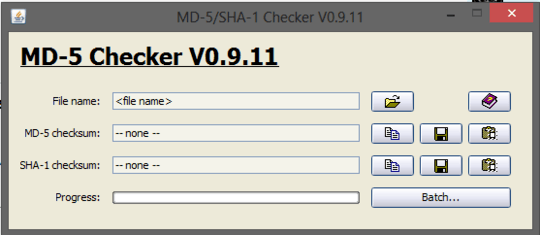
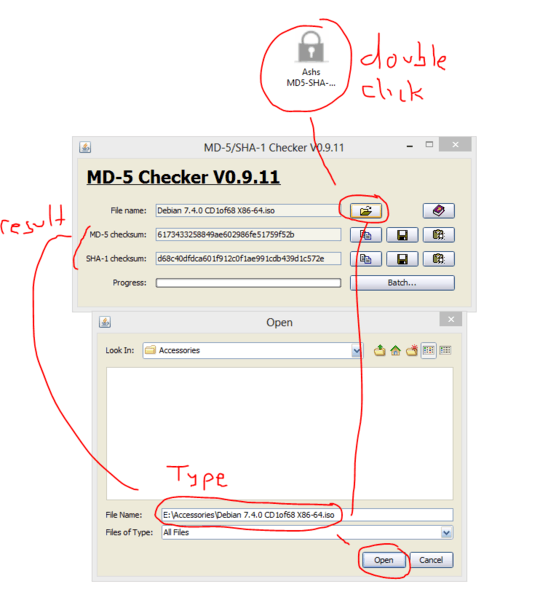
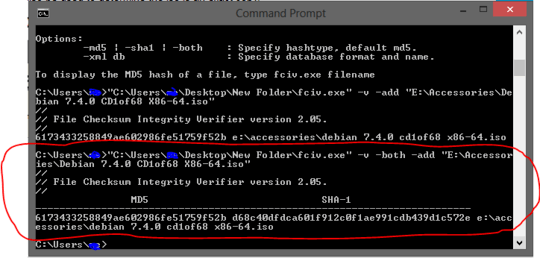
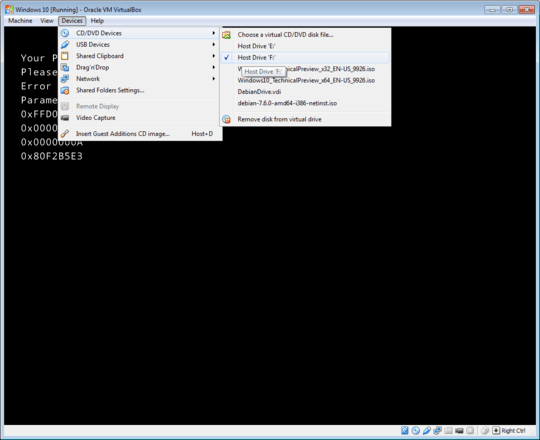
use this shell extension for hash calculation and compare them: http://code.kliu.org/hashcheck/
– magicandre1981 – 2014-10-06T04:04:32.843