19
7
So since maybe a week or so, my the fonts on certain websites are looking rather off... They're jagged and often bigger than they used to be.
As an example, here’s the same page in both Chrome and Firefox (note: that the Chrome page used to look like the Firefox page):
As you can see (hopefully), the font in Firefox is much crisper. And it’s not just this website that doesn’t work properly, there are several others (yet not all, which is weird).
Anybody know how to fix this? I'd rather not switch browsers.
EDIT: Browser version is 31.0.1650.63 m
EDIT: Things I already tried: Resetting to default settings; Trying to enable/disable Direct Write (option isnt available in the list); Adding "/high-dpi-support=1 /force-device-scale-factor=1" to executable
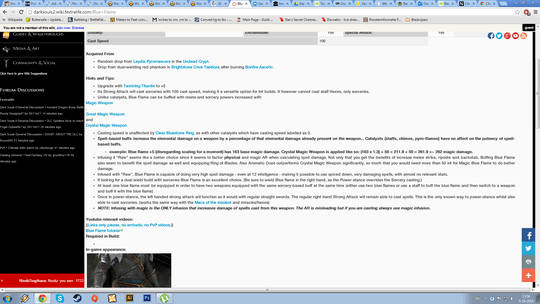
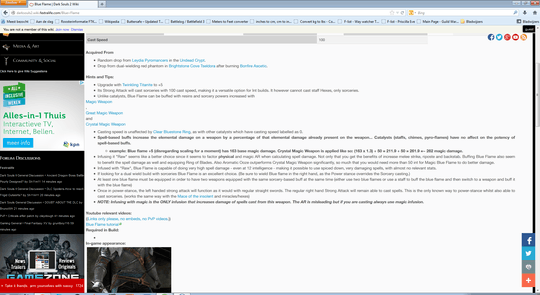
possible duplicate of Chrome 37 UI got larger and became blurry on 125% DPI
– DavidPostill – 2014-10-05T12:18:36.550