29
12
How do I change my default home directory to "C:\Users\khornsby" for every time I open powershell?
I am running Windows 7. Below is info about the state of my environment.
Windows PowerShell Copyright (C) 2009 Microsoft Corporation. All rights reserved. PS P:\> cd ~ PS P:\> echo $HOME P:\ PS P:\> HOME="C:\Users\khornsby" The term 'HOME=C:\Users\khornsby' is not recognized as the name of a cmdlet, function, script file, or operable program. Check the spelling of the name, or if a path was included, verify that the path is correct and try again. At line:1 char:25 + HOME="C:\Users\khornsby" PS P:\> Set-Variable HOME "C:\Users\khornsby" Set-Variable : Cannot overwrite variable HOME because it is read-only or constant. At line:1 char:13 + Set-Variable PS P:\> dir env:home* Name Value ---- ----- HOMEPATH \ HOMEDRIVE P: HOMESHARE \\fileserv\khornsby$ PS P:\>
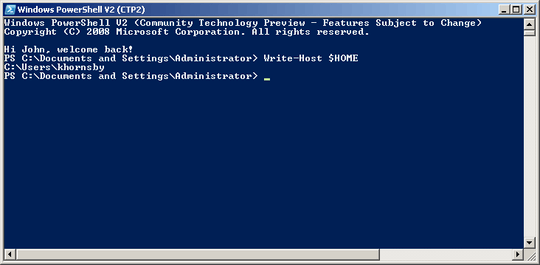
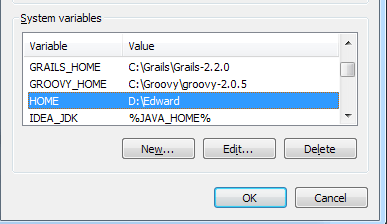
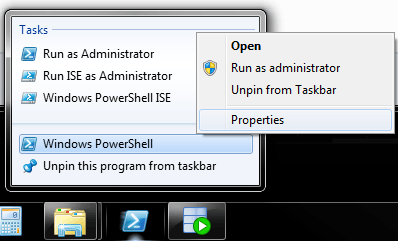
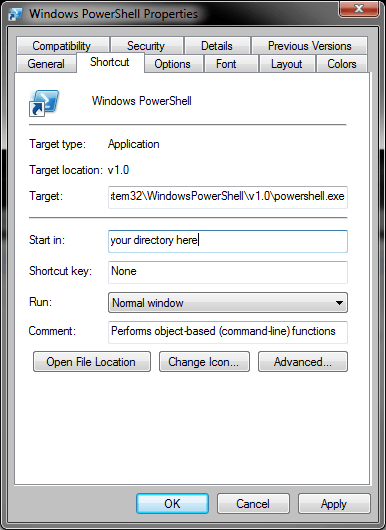
3How did your format your post? I like the way what you typed is highlighted. – Jay Bazuzi – 2010-02-08T16:53:25.287
3I used the
<kbd>tag. – kzh – 2010-02-21T12:55:28.817