279
56
I know how to do that on Windows Vista and Windows 7, and I know how to do that on Windows 8 and Windows 8.1, but neither of the ways work with Windows 10; it always defaults into the "Home" view.
(I am basically reposting this question for Windows 10.)
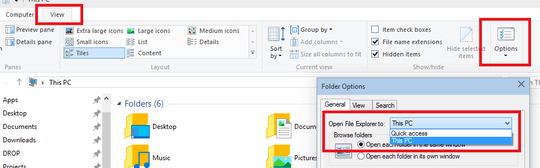
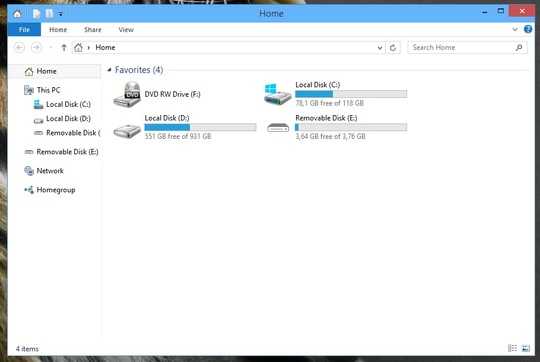
5Still working on final build 10240. – KittMedia – 2015-07-29T21:32:29.367
There was no "general" in my menu, but it opened after I clicked on the icon above the text "Options". Using W10 Pro. – Arda – 2015-08-18T20:08:33.820
1@Arda - 'General' is the name of the tab the option is on. – Taz – 2015-08-18T23:32:58.007
Oh I see it now, thanks @Taz for the clarification! – Arda – 2015-08-19T06:52:21.573
1Still working as of 8/20/2015 for Windows 10 RTM. – Daniel Eagle – 2015-08-20T14:50:16.840
Any way to do this for a user's home? e.g. "C:/Users/Bob" – Prinsig – 2015-10-14T12:41:17.243
1This works perfect on the release version too . – iGameRam – 2016-01-05T19:26:05.077
2Still works on 1511, build 10548.164. I migrated to SU just to upvote – Dallium – 2016-03-23T17:39:21.893
Works on 10 1607 – beppe9000 – 2016-09-04T01:55:18.603
1I consider this quite a design mistake by Microsoft. "Of course, let's put the file explorer settings in the folder options." ... Furthermore I want to open a complete different folder, for this you need a hack again, so why not give us an input field as an option. // Autohotkey to the rescue. – Kai Noack – 2016-09-04T08:09:25.127