5
0
Some time ago I got an Apple authorised reseller to replace the SSD in my early-2011 model MBP with a Samsung 512GB 840-series disk.
About three months later, booting failed with this error:

Please forgive the bad quality; it's hard to take screenshots in those circumstances ;) Also my iPhone is old (bad camera) and this is the best of several photos.
Booting externally (the recovery partition didn't work) and running Disk Utility gave these two errors when running Repair Disk:
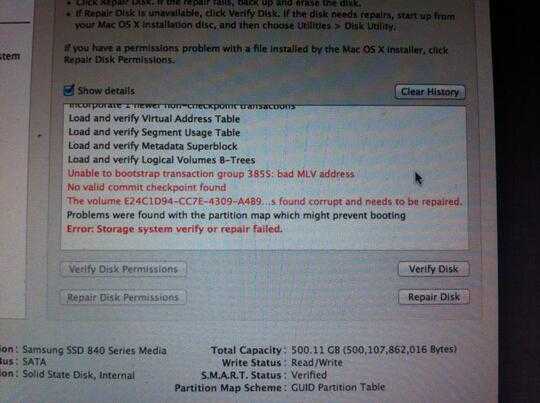
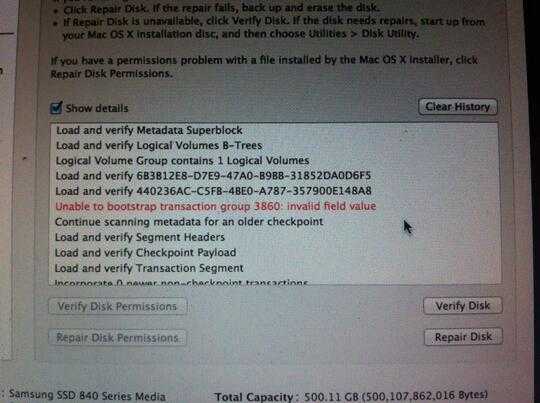
and the repair failed. I have since been unable to boot from the disk, mount it, or read any data from it. (The disk was encrypted with FileVault and I and two different Apple-authorised repair shops have been unable to mount it and load the volume, repair it, etc.)
At the time this happened, I was abroad and got a different Apple-authorised reseller to replace the disk, so I had a working laptop. (Contacting the reseller back home who put the disk in, they wouldn't - of course - do anything until I returned. But I needed a working laptop for work. I had backups, so all was okay.) Some time later I returned home to where the failing disk was installed, and since then I have been endeavouring to get a refund for a broken SSD, or a replacement drive. My logic is that the SSD itself had some errors and I suspect they are hardware errors that have made the drive unusable. The Apple-authorised repair shop that put in the new working disk for me (when I was abroad and just needed to get the laptop working) agreed with this.
However, the Apple-authorised repair shop back home that put in the failing disk insists it is a "software problem" (their words) and nothing is wrong with the disk. As such they're refusing to refund, replace, or do anything with the drive.
Are they right?
Details
Some useful info (please feel free to ask if I have missed anything):
- Early 2011 model MBP (MacBookPro8,2)
- OSX Mountain Lion, always kept fully up to date (however, this error occurred a year ago, about a week before Mavericks was released, from memory.)
- Samsung 840 Series 512GB SSD
- The disk before (default Apple disk) and after (replacement 256GB disk) have both behaved without errors, so I suspect the laptop itself is without hardware or software errors.
- Usage: not sure how to quantify that, but "normal". It is a daily use laptop and I worked in a VMWare Fusion VM running Windows 7. The VM image was about 80GB big. The laptop would have been running every day. However, no particularly odd disk usage - no huge file downloads or copies, etc.
The current answer seems pretty clear. It sounds like the original author simply got a bad SSD, it happens with mechanical drives, so its not exactly new. Its also not clear what the write usage was in those 3 months. – Ramhound – 2014-09-18T12:06:08.530
@Ramhound Clear "Yes it's a hardware failure" or clear "No it's a software failure"? – David – 2014-09-18T12:34:18.200
Because the current answer says "2 options, hardware or software". I know there are two options :) I'm trying to figure out if there is any indication which it is, which is what the question asks. (Ie, is the repair shop correct in their statement that it is a software error and the disk is absolutely fine? Would you trust this disk again?) So to me the current answer is unclear in its present state. – David – 2014-09-18T12:40:21.360
Its not possible for us to say one way or another. Since most problems people face are caused by hardware not software, because software does not change, that only happens to hardware and those little guys called electrons. Software is saying the disk failed, you can't even boot from said device, logic indicates the hardware is bad. As I pointed out this happens to mechanical drives also, you purchase a new drive, and it fails a month later. – Ramhound – 2014-09-18T12:52:21.803