1
When I run the "Disk Defragmenter" program that is included with Windows, two different "drives" show up. The first is, as expected, my C: drive. The second just shows up as System:
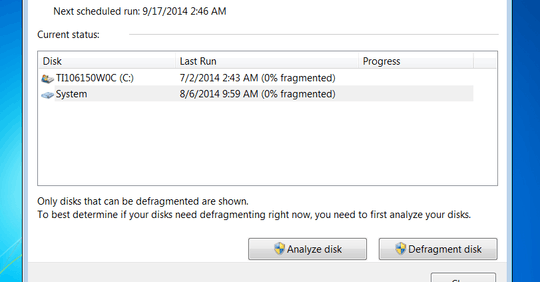
What is this System disk that shows up?
1
When I run the "Disk Defragmenter" program that is included with Windows, two different "drives" show up. The first is, as expected, my C: drive. The second just shows up as System:
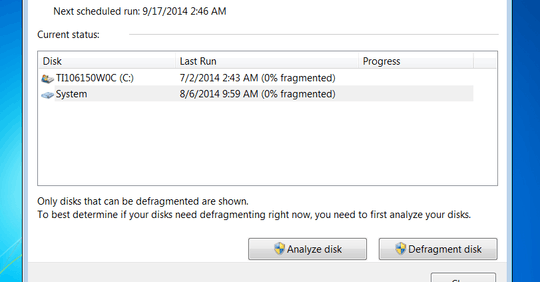
What is this System disk that shows up?
1
It's a hidden partition used internally by Windows to store files related to the Boot Manager & Boot Configuration Database and BitLocker Drive Encryption.
More information is available at this Microsoft TechNet article:
If you install Windows 7 on a clean disk with no existing partitions, it creates a System Reserved partition at the beginning of the disk and uses the remainder of the unallocated space to create your system drive.That small partition isn’t assigned a drive letter, so you won’t even know it exists unless you look in the Disk Management console or use a low-level utility, such as Diskpart, to inspect the disk structure.
This “stub” of a partition, which is new in Windows 7, serves two functions. First, it holds the Boot Manager code and the Boot Configuration Database. Second, it reserves space for the startup files required by the BitLocker Drive Encryption feature. If you ever decide to encrypt your system drive using BitLocker, you won’t have to repartition your system drive to make it possible.
If you’re confident you’ll never use BitLocker and prefer to do without the additional complexity of this System Reserved partition, your best bet is to make sure it’s never created. For a truly clean installation starting from an unformatted hard drive, you must use a different disk-management utility, such as the setup disk available from many hard-disk manufacturers or a startup disk from Windows Vista. Create a single primary partition using all unallocated space, and then point the installer to the newly created partition as the setup location. (Note that you cannot use the graphical disk-management tools available from the Windows 7 DVD to perform this task.) After you use the alternative tool to create a partition on the drive, you can point the Windows 7 installer to that location and it will proceed.
If you’re comfortable with command-line disk management tools, you can use the Diskpart utility from the setup program to create the necessary partition. At the beginning of setup, before you select the location where you want to install Windows:
- Press Shift+F10 to open a Command Prompt window
- Type diskpart to enter the Diskpart environment
- Assuming you have a single clean hard disk, use select disk 0 and create partition primary to manually create a new partition
- Proceed with the Windows 7 setup, using this new partition as the setup location
0
This is the System reserved partition where the Windows Bootloder is stored. Normally that partition is hidden and has no letter assigned.
As far as I can tell, there is only one partition on that computer, but in a few hours I'll be able to confirm that from a Linux LiveCD. – IQAndreas – 2014-09-14T06:31:08.443
It's the System partition. It's used by Windows and is not shown in Windows Explorer, neither does it have a drive letter. – gparyani – 2014-09-14T06:37:22.953