33
7
I write blog posts, and I often need to type en-dash (–) and sometimes em-dash (—) in my blog posts. Currently I keep these characters saved in a text file, and copy-paste them whenever I need them. Unnecessary to say, it is a headache to move between keyboard and mouse when you type large texts.
It would be better for me if there ware a keyboard shortcuts available for these two characters. Is there a way to type en-dash and em-dash in Windows? I use Windows 7 and Windows 8 in different computers.
Here's an aligned comparison of dashes, if you need to see the difference for some reason.
- Here's-dash
- Here's–en-dash
- Here's—em-dash
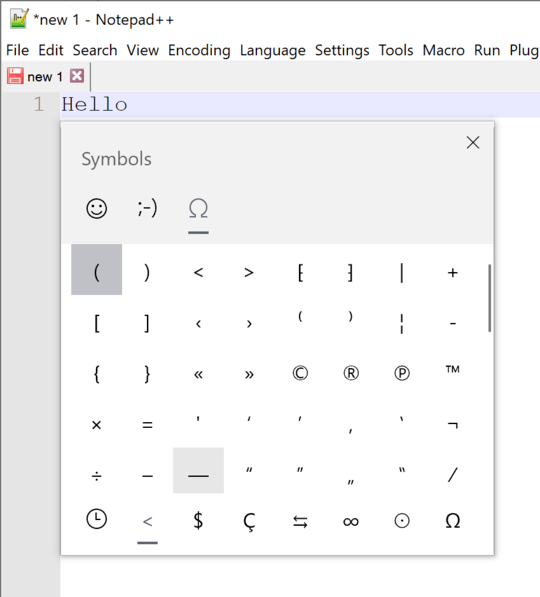
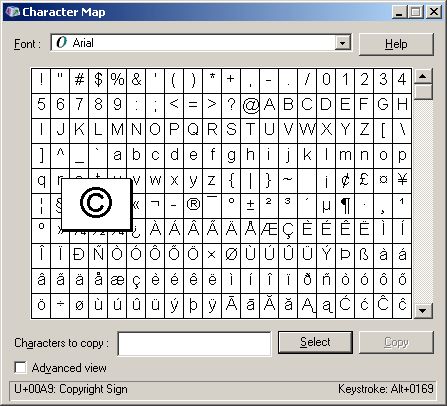
1Your #1 is a "hyphen-minus". It is also important not to confuse these with U+2212: MINUS SIGN (−). – Andreas Rejbrand – 2014-09-13T22:41:57.903
The accepted answer is great, but I want to add that you don't need the mouse to copy and paste the dashes from your text file. Assuming you have your text file and the document you're typing open in two different windows, when you get to the spot where you want a dash, you can:
2If you don't mind using a 3rd party tool, I'd recommend WinCompose. en-dash is then
[hotkey]--.and em-dash[hotkey]---– Berend – 2016-08-26T06:39:57.670Depending on where you’re from, there may be appropriate keyboard layouts (like German T2). – Daniel B – 2016-08-26T08:19:00.533
Pragmatical way for infrequent use and with a laptop without a numerical keyboard or num lock: google for "en dash windows" and copy/paste from characters from this post. – simon – 2017-12-21T16:48:32.067