I can confirm that booting from USB is possible without any 3rd-party utils like "Plop Boot Manager". Just did it on VM Workstation 15 Pro (15.5.1). Here's what you need to do to boot from USB:
- Insert USB flash
- Power On your new Virtual Machine.
At this moment you'll see on VM screen:
Attempting to start up from:
-> EFI VMWare Virtual SCSI Hard Drive (0.0)... No Media
-> EFI VMWare Virtual SATA CDROM Drive (1.0)... No Media
-> EFI Netwrok...
Now you have 60 seconds to do following step:
Go to menu "VM->Removable Devices->Kingston Data Traveller 3.0->Connect (Disconnect from host)" (of course instead of "Kingston Data Traveller 3.0" you'll see you own USB device name)
Wait when "EFI Network..." stage will be timed out (60 seconds) and then it will boot normally from your USB.
If "EFI Network" stage will end too quick, you'll see Boot manager. Just press Ctrl+Alt+Insert (this is replacement for Ctrl+Alt+Del) and then all should go normally.
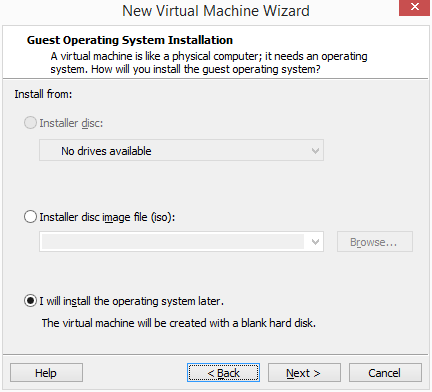
can you place a screen shot of the image you are trying to install? – Kunal – 2014-09-12T10:03:55.227
What do you mean by “I have Windows iso on USB drive”? Is there an actual ISO file on your drive? – Daniel B – 2014-09-12T10:43:17.750
@DanielB Sorry, this was mistake. " Windows iso on USB drive">> "Windows install on USB drive" – vico – 2014-09-12T11:28:32.123