I went through and enabled/disabled each Dropbox Shell Icon Overlays and found the following results below on Windows 7 x64 and Dropbox 2.10.30.
The 8 icon overlays are as follows:
| Icon Overlay | Color (Icon) | Status |
| ------------ | ------------ | ----------------------------------------- |
| DropboxExt1 | Green | Synced! |
| DropboxExt2 | Blue | Sync in progress |
| DropboxExt3 | Green (lock) | Synced! (locked file) |
| DropboxExt4 | Blue (lock) | Sync in progress (locked file) |
| DropboxExt5 | Red | Sync not happening |
| DropboxExt6 | Red (lock) | Sync not happening (locked file) |
| DropboxExt7 | Gray | A file/folder isn't syncing |
| DropboxExt8 | Gray (lock) | A file/folder isn't syncing (locked file) |
There are not separate overlays for files and folders. Disabling one of the overlays above will affect both. The 4 primary status icons described in this Dropbox help doc are 1, 2, 5, and 7. Overlays 3, 4, 6 and 8 are duplicates of the primary 4, but for locked files. (Thanks BeingInquisitive)
NirSoft's ShellExView is a handy tool to enable/disable Shell Icon Overlays without needing to mess around in the registry. Windows will apply the first 15 Enabled overlays.
If you prefer the manual approach, you can still rename or delete the entries under
HKLM\SOFTWARE\Microsoft\Windows\CurrentVersion\Explorer\ShellIconOverlayIdentifiers
Note: For either approach you have to kill/restart the explorer.exe process(es) for the changes to take effect.

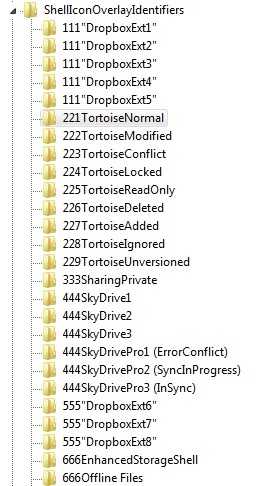
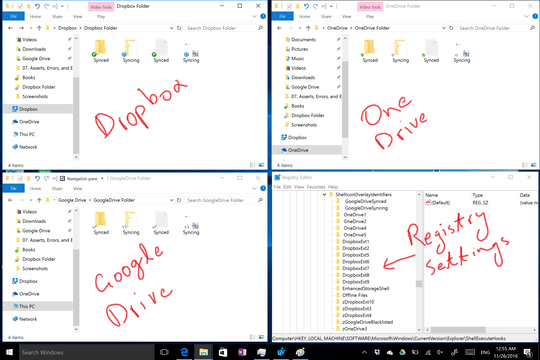
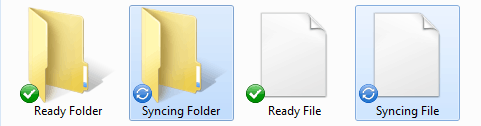
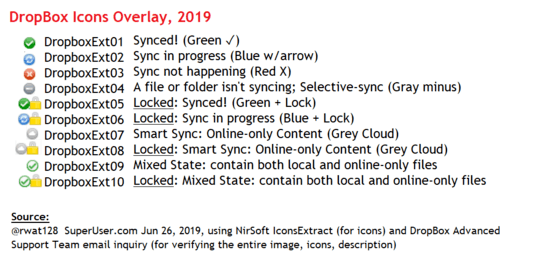
I removed dropbboxext 5-8, they are new in 2.11 and only show a red X. – magicandre1981 – 2014-09-10T04:16:23.647
it's good to know that they are useless. Or better way to say, less of a use if there are more important things to show. But any idea what are the 1-4 are for? – Mehrad – 2014-09-10T04:22:47.500
1-4 show the normal sync status (file is ok or syncing) – magicandre1981 – 2014-09-10T04:24:40.490
Oh. Is there one for a file ok and one other for folder ok? – Mehrad – 2014-09-10T04:26:58.870
1yes, I think 2 are for folders and 2 for files. – magicandre1981 – 2014-09-10T04:27:36.737
Very useful info here - thanks. On Windows 10 I couldn't rename any OneDrive handlers so I just added 2 spaces in front of the ones I wanted to keep to override the one space the boffins added in front on the OneDrive handlers to shift their order. – CAD bloke – 2015-08-22T11:00:33.303
Thanks @cadbloke. We should probably update the answers for Windows 10. – Mehrad – 2015-08-22T13:34:45.283
And now it's 2017 and 10 Dropbox icons... -.- – Egan Wolf – 2017-01-27T08:17:10.647