3
0
I have a 95 page document that is nothing but a series of numbered lists. Each day I take the current list of tasks and copy-and-paste it one page down in the same document after the current date. When the list is copied I want word to keep its current number scheme starting at 1. What actually happens is that word continues the numbering from the original list despite the fact that there is a page break and other (non-list) information between the original list and its copy.
Example: ------------------------------------
1. Line one
A. Item Ay
2. Line two
-- Page Break --
September 3, 2014
(after a copy and past of the above list)
3. Line one
A. Item Ay
4. Line two
--- End of Example -----------------------
I know I can manually, with a few clicks, have word restart the numbering at 1, but I have a massive number of lists I am maintaining and the renumber by word is inconsistent.
Is there a way of shutting of this particular auto formatting in word?
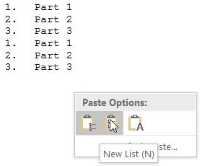
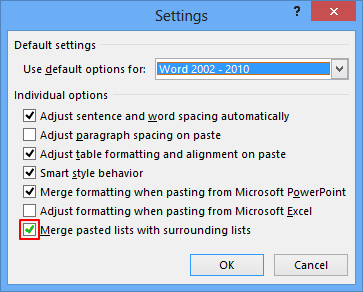
1This is not a sustainable workflow. Design a template to be like your list so that you don't have to copy and paste every day in the same document. Over time, the file will become large and slow, take up more and more of your time each day as it grows, until eventually you will have to take the time to separate the days into individual files anyways. Also, your reliance on this file's health will also grow, which is dangerous. This will also fix your numbering problem :D – Wutnaut – 2014-09-03T20:57:32.123
Nope. There is nothing regular or homogenous about this process. The lists are lists for convenience. I copy and paste because I work from the original for the next day and change the copy to reflect what actually happened at the same time. The numbered lists can also have bullet-ed lists imbedded, or maybe be broken in two to include pictures and examples. Plus being able to search through an entire year of logs is the invaluable. Trying to develop a template for this mess would be a waste of time. All I want is for word to stop trying to guess what I want to just keep what it already has. – codingCat – 2014-09-03T21:10:06.203
Also, this is a constant irritant even in small files where there are only two or three lists. The size of this file is only the best example. Is there a way to turn off list auto formatting? – codingCat – 2014-09-03T21:11:15.380
I'm trying to experiment with the AutoFormat options, but I can't reproduce your numbered list problem. Can you give me the process to recreate? I made a numbered list 1 to 3, then put other information after, copied, pasted, and it kept the list 1 to 3 instead of 4 to 6. – Wutnaut – 2014-09-03T21:18:25.393
Open a new document in Word 2013. Start a numbered list. Type: "This is line one" <enter> "This is line two" <enter><enter>. Type a triple dash and hit enter for a separating line. Hit Control-Enter for a new page. Type "Title" <enter>. Go back to the first page and select the two lines from the list. Cntrl-C to copy. Go down to the second page click after the title. Contrl-V to paste. Word continues the original list and numbers the copy starting at 3. – codingCat – 2014-09-04T14:49:26.913
Didn't happen for me: http://i.imgur.com/o9mKEUB.png
– Wutnaut – 2014-09-04T16:24:17.540Very interesting. This suggests that the problem is a setting. Any guesses what option would control this? What version of Office are you using? Mine is 2013 Pro+. Did you change any of the default settings? – codingCat – 2014-09-05T22:44:26.990
I'm using 2013 and I believe it is Pro+. I haven't changed too many settings and haven't changed any of my "autoformat" settings, which I think may be the issue. Here's 2 screenshots of my autoformat settings: http://imgur.com/a/43YyP
– Wutnaut – 2014-09-08T15:16:28.377More and more curious. The only difference I had was the auto lists as you type. I looked it up, and that has nothing to do with copy and paste; AND I reset them just to see if it made a difference. It didn't. It seems my copy of word has placed itself into some weird mode. Hmmmm... Can I do a factory reset? – codingCat – 2014-09-09T14:05:09.010
Factory reset? That implies returning the device to out-of-box condition, which is a bit overkill for this situation. You should be able to either repair the installation (through programs and features in control panel) or uninstall and reinstall. – Wutnaut – 2014-09-09T18:42:18.643
By factory reset I was referring to returning Word to its "Just installed" state. Do you know of a way to do this all at once without having to uninstall and reinstall the entire app? – codingCat – 2014-09-10T20:19:40.137
Like I said, try to repair the installation through the programs and features section of control panel. – Wutnaut – 2014-09-16T18:10:55.520
1For the record, now have a new computer, running Windows 10, with the latest version of Office installed new, and I'm working with a new file; and this is STILL a problem. It seems that continuing the list is just the default state for Word. – codingCat – 2016-04-01T19:21:58.877
1Further update: This is still an issue in Word 2016. When copying and pasting a numbered list, the numbering from the previous list is continued rather than starting from 1. – codingCat – 2017-09-15T18:38:31.313