I had a similar issue when I discovered Storage Spaces (in Windows 8.1) and I was migrating my existing files. I started off with the drives:
- Aaron: 500GB, 95% used
- Bruce: 1TB, 70% used
- Craig: 1TB, 55% used
- Devin: 1TB, 30% used
- Ethan: 3TB, 50% used
- Felix: 3TB, 0% used
So, I after shifting everything on to the 2 3TB drives, I connected the remaining 4 drives to Storage Spaces, created a space, then copied the files from the 2 populated drives into the space (parity resilience). After adding the two drives back to the space (sequentially), all the drives were at around 50% usage, but the 3TB drives where at 20% and 0% respective to when they had been cleared and added to the pool.
I tried waiting a few days to see if the system would rebalance itself, but nothing happened.
Eventually, what I discovered was I had two options:
- Create a second space, and sequentially copy and delete the files from one to the other (not sure if cutting does the same, but I was operating with the understanding that if a cut was performed, the system would detect that and simply re-label the slabs rather than move them, but I cannot vouch for the validity of this statement)
- Take a disk offline and re-introduce it (REQUIRES SOME RESILIENCE)
I went with the second option, but in earlier tests, the first option seemed to work, but very slowly.
So, once all my files and disks where in the pool, I physically disconnected (USB in my case, in your case you could probably just disable the device) one of the fuller disks. Storage Spaces then started showing an error about "Reduced Resiliency", and gave me the option to remove the disk from the pool, which I did.
I then waited several hours (started it in the morning, went to work, came back to a finished screen) while Storage Spaces then repaired the spaces. Once the space had been repaired, I reconnected the disk, formatted it, and reintroduced it to the pool.
I repeated this step for all the drives I wanted to rebalance, working in an order from largest to smallest in capacity, so that my small 500GB drive was the last to be re-added.
Yes, this means that ultimately there is one drive left over that is at 0% usage, but in time, it was quickly filled back up to the average % usage of the entire pool
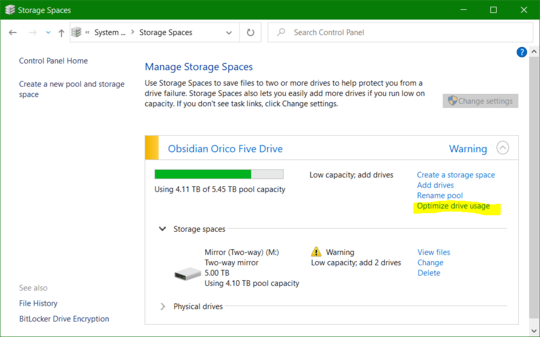
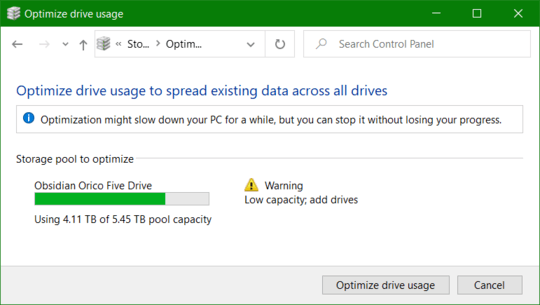
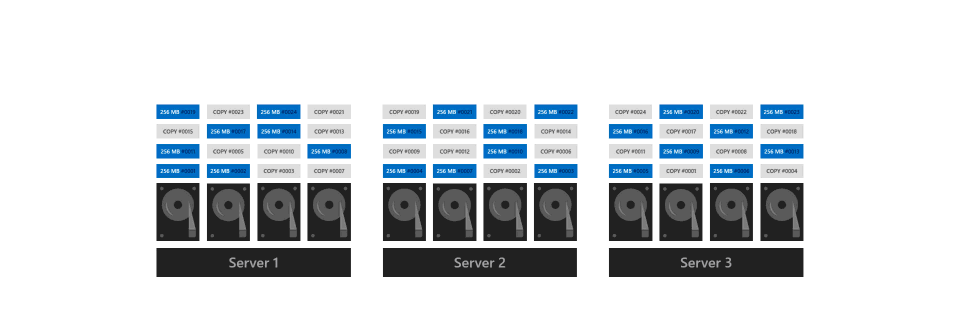
Thank you VERY VERY much for that, have spent ages searching for how this will work in Windows 10, and I am glad to see that it has been upgraded! – topherg – 2015-07-08T16:26:30.690
1It seemed to work fine for the tests that I did. I did see some weird behavior with parity pools, but I wouldn't rule out that I was simply doing something wrong.
I'll be setting it up on my "NAS" (repurposed old HP MediaSmart Server machine) soon, and I'll update the blog with more information then. – Stefán Jökull Sigurðarson – 2015-07-09T09:32:04.757
@StefánJökullSigurðarson: Can you put a sentence or two about the weird behavior till your blog post goes online? – DeepSpace101 – 2015-07-17T14:58:09.357
1I guess its doubtful Microsoft would ever backport or provide similar functionality to Windows 8/8.1/2012/2012 R2? It would be nice to be able to do this in 2012 R2, as I have a similar issue. – James White – 2015-08-03T15:14:50.317
3*"Optimize pool is supported only with Simple or Mirror Spaces; Parity Spaces are not supported"* – Ian Boyd – 2015-11-12T13:11:23.187