Using Equation Tools, you cannot use the tab key to tabulate things. Instead, use the “Matrix” tools or the “Bracket” tools there. What can be done, and how it is done, depends on the context and purpose of formatting. In a simple case where you have a system of equations and you want to align them to the equals sign (as might be the case here), the following trick works:
- In the Structures group, Bracket part, select a tool for an expression with a left brace on the left.
- Type the equations in the cells.
- Change the equation display mode to Linear. You now have something like {█(P=N/C@X+Y+Z=0)┤.
- Edit this format by inserting an ampersand (&) before each equals sign.
- Change the equation display mode back to Professional. You now have:
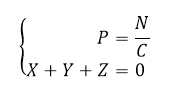
OK, this is different—the spacing is before P, not after it, but this a common alignment style. You might be able to modify the style by using different notations in the Linear display mode, which is actually a linearized notation system, described in UTN #28 (Unicode Nearly Plain-Text Encoding of Mathematics).
(I think the question refers to Equation Tools, in integrated part of Word, as available in Word 2007 and newer, and not to the old, much more primitive equation editor, officially called Microsoft Equation 3.0, which is still available in new versions, but hardly of any use.)
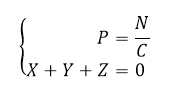
I don't think you can insert a "tab" that works in the way that tabs do in normal Word text. So at that point it's a question of what the tab is intended to do. If it's to allow you to align the = N/c, you can consider using an equation array, e.g. if you have P = N/C and X = Y, you can use something like \eqarray(&P&&=&&N\sdiv C@&X&&=&Y) . The & alternates as an "aligner" then a "spacer". Or you might be able to use an array layout. But I don't know whether you can exert more control over the spacing than that. – None – 2014-08-28T08:27:40.410