40
16
I'm trying to get rid of everything after a column in Notepad++. Column mode is not an option. Is it possible?
What I have:
70.97.110.40 159 ms [n/a] 21
70.97.117.177 134 ms [n/a] 21
70.97.120.10 75 ms [n/a] 21
70.97.122.105 87 ms www.portless.net 21
70.97.122.106 89 ms www.popovetsky.org 21
70.97.122.107 95 ms www.psmythe.net 21
70.97.122.104 98 ms wasabi.prostructure.com 21
70.97.122.108 89 ms crm.prostructure.com 21
70.97.122.109 87 ms internal.prostructure.com21
What I want:
70.97.110.40
70.97.117.177
70.97.120.10
70.97.122.105
70.97.122.106
70.97.122.107
70.97.122.104
70.97.122.108
70.97.122.109
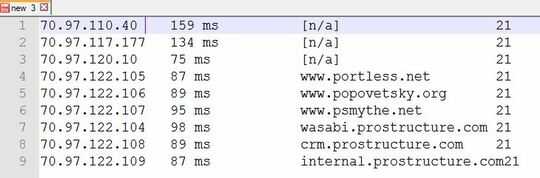
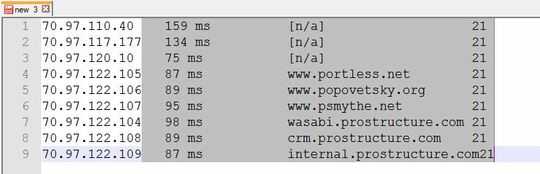
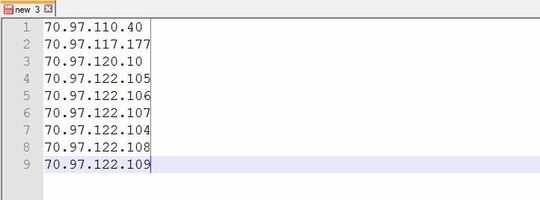
2Are the columns tab-separated? – Excellll – 2014-08-19T18:15:49.620
no theyre white spaces – Bob J – 2014-08-19T18:23:12.580
3One more question: does the data you want to keep ever include a space? – Excellll – 2014-08-19T18:26:24.060
1nope i only need the ips – Bob J – 2014-08-19T18:31:20.173
20Why you want to do that in notepad++? Why column mode is not an option? – Kamil – 2014-08-19T18:36:34.723
1You could use column mode to delete the second column to the EOL, and then use the Trim Trailing and save to get rid of the whitespace. – Casey Kuball – 2014-08-20T21:58:19.543