13
7
The Safely Remove Hardware icon in Windows 8 (and 8.1) offers the ability to eject my internal SATA drives, including the boot drive (see example):
I don't see myself ever needing this - especially not from the convenience of the tray icon.
For Windows 7 exists well known solution (answer 1, answer 2, etc). But in Windows 8 msahci driver has been replaced by storahci. Unfortunately, TreatAsInternalPort workaround no longer works.
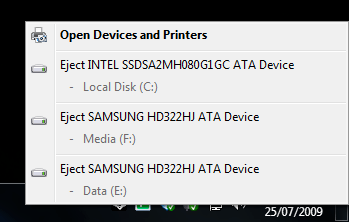
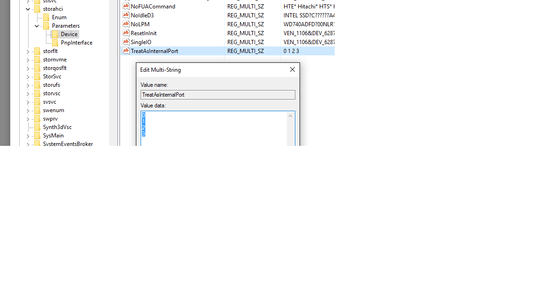
in Win7 it helped to install the Intel drivers. Which chipset do you have? Try to install the AHCI drivers from the chipset maker (AMD, Intel, nVIDIA) – magicandre1981 – 2014-08-05T17:22:35.523
@magicandre1981 I have Intel ICH9 (not ICH9 R ) AHCI Controller. AHCI drivers from Intel (Matrix/RST) is not officially available for this southbridge. By the way, ICH9 supported by MS storahci driver. My initial question was regarding storahci driver only. I guess I should speak more clearly. – Anton – 2014-08-07T23:41:45.120