6
1
My wife and I share a PC, but use separate user names. We put all photos into a C:\Family folder.
Whenever I copy any files to this folder (from SD card, downloads, etc), she cannot open those files (and vice versa). The files seem to be owned by me.
I've already made the owner of this folder Everyone, but the newly copied files are always owned by the current user.
So to work around the issue, I open the Security settings of the Family folder, choose "Inherit settings for subfolders", and this usually goes through all files and fixes the problem, until next time.
This is obviously a huge pain.
Ideally, I'd like to completely turn off the "file ownership" feature of Windows, so that she and I would always have unrestricted access to all files (including the C:\Users folders).
But I'd also be happy knowing how I can unrestrict at least this Family folder, so that all copied files will be accessible by everyone.
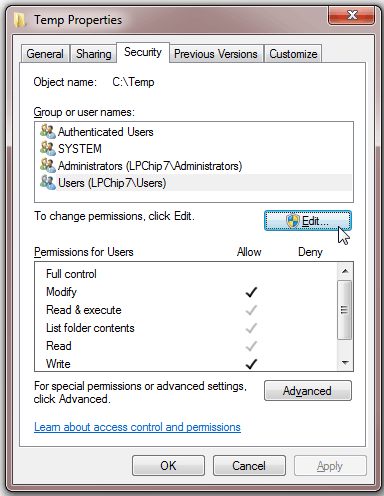
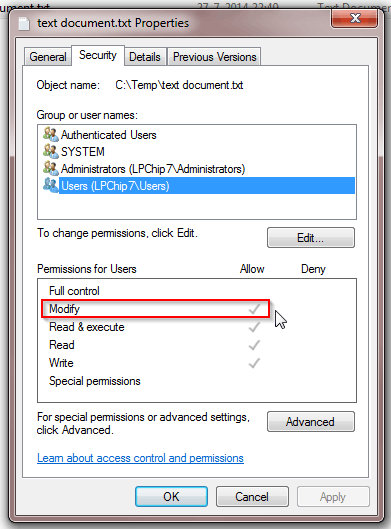
You should be able to set a default to everyone, then you only need to do it once. Then all files and directories, within
C:/Familywill always be assessable to everyone. (I don't know the details as not running MS-Windows.) – ctrl-alt-delor – 2014-07-27T20:21:58.837