2
1
I'm a proud owner of a monstrous netbook called Asus Eee PC 1101ha which has the Z520 cpu and GMA500 graphics card. It's notorious for being pretty slow.
Normally, all applications look perfectly fine with the exception of those which don't run at all because of graphics card incompatibility. MS Office 2013, however runs? but looks like this:
(What appears to be Word and Excel with calculator and notepad for reference)
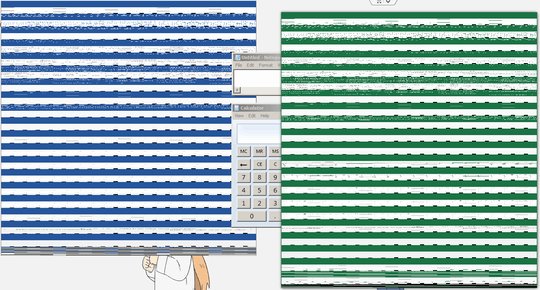
As you can see it's not even remotely usable.
I've had a similar issue with MSVS 2010 once before. Some portions of the window (not the whole window) were glitchy like above, but it was solved by turning off "hardware drawing" in the options.
Is there perhaps a similar option in MS Office apps? If so, what key sequence do I press in a fresh installation to toggle it?

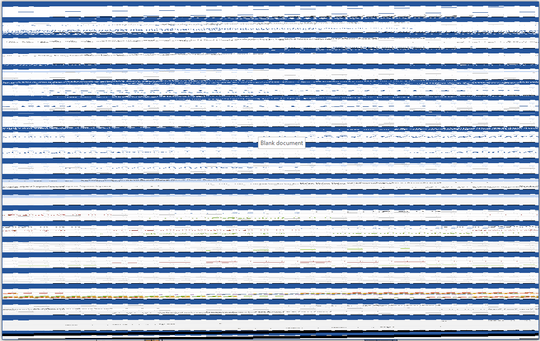
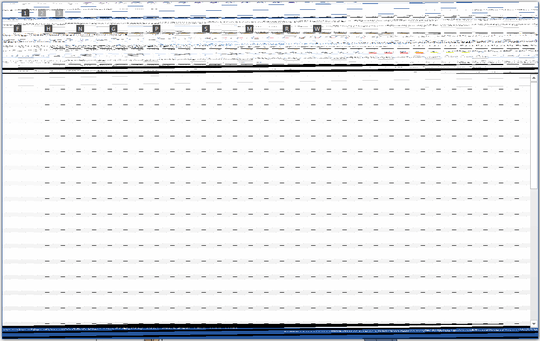
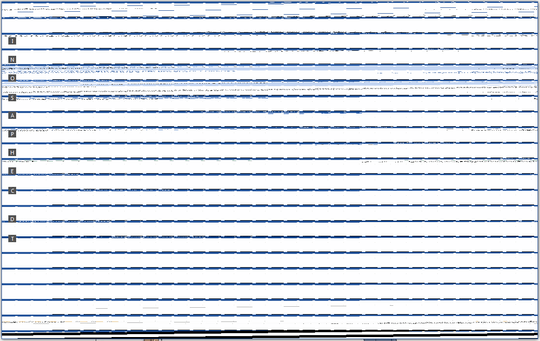
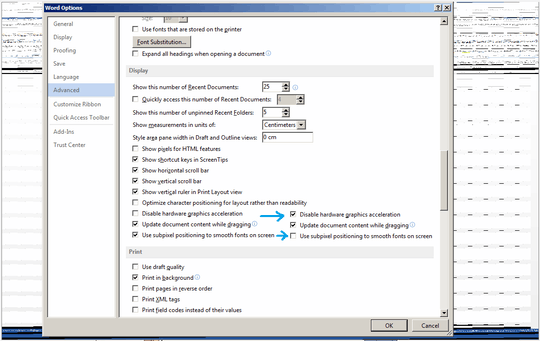
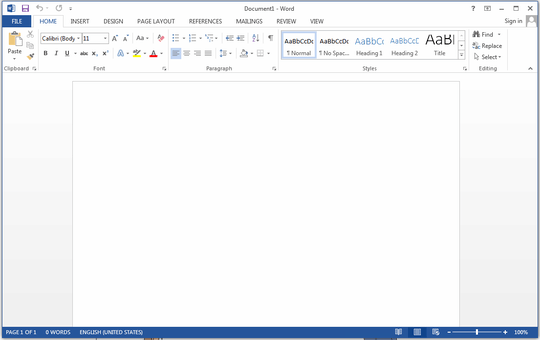
I am pretty sure Office 2013 has a setting to attempt to use your GPU to make itself look pretty. Turn this option off. Edit....<sigh> Did you even bother doing a search?
– Ramhound – 2014-07-23T19:54:02.633Oh yeah? How then? – user1306322 – 2014-07-23T19:54:43.557
The same way I learned how by doing a google search on "office 2013 hardware acceleration disable" – Ramhound – 2014-07-23T19:55:41.687
Cool. But how do I do it without seeing what the hell is going on on screen? :D – user1306322 – 2014-07-23T19:58:33.670
Use the group policy method... – Ramhound – 2014-07-23T20:14:58.350
It's complicated and I need detailed instructions to do that. It says
Add the following files to your domain controller: Office15.admx and Office15.adml files to your domain controllerbut where do I find and add them? – user1306322 – 2014-07-23T20:17:23.040Only other option. Remove the display driver. The option in Office isn't even suppose to be enabled by default. – Ramhound – 2014-07-23T20:19:57.247
Follow the instructions after you download http://www.microsoft.com/en-us/download/details.aspx?id=35554 using the local group policy editor...
– Ramhound – 2014-07-23T20:22:55.820