1
I have an issue with installing Windows 8.1 on my laptop.
The files for windows are on a bootable usb stick and when I try to install Windows from there, it seems to work fine at first in that I can put in my product key and then I am prompted to select a drive.
Now, when I've selected a drive to install Windows on, the setup goes to the installation screen, but then I get an error that I do not understand.
The error I get is saying that the .efi files are formatted as NTFS and that I need to convert them to Fat32. How can I accomplish this?
Edit
To explain a little better:
- The harddrive is completly empty.
The error message is in dutch and this is how i think its correctly translated:
The EFI files are formatted in NTFS, Format them as FAT32 and try the installation again.
The error could not be excecly correct because my english is not really good to translate that sentence.
I hope you can point me to the right direction to solve my problem.
Thanks in advance
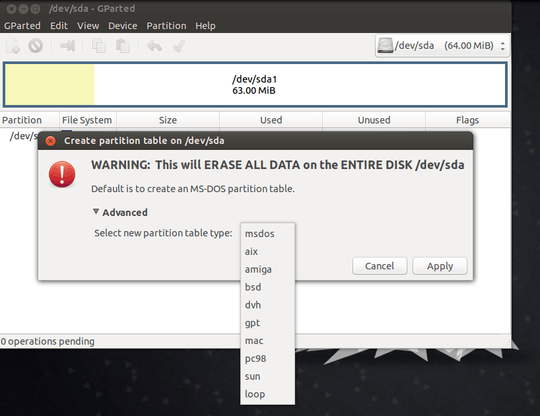
What is the exact quoted text of the error message that the computer is telling you? Please edit it into the question. – gparyani – 2014-07-23T17:28:59.433
1How did you format your USB stick to put the installer files on? – Kinnectus – 2014-07-23T17:38:42.783
Do you have anything on the hard drive ? – piernov – 2014-07-23T17:45:08.083
@BigChris I formnatted the USB stick in the command promt with the format function in diskpart – The_Monster – 2014-07-23T17:55:56.457
The error message isn't very clear, but I would recommand you to use the Rufus utility in order to create a bootable USB drive. And if there is a partition on a disk, delete it or recreate a GUID partition table. – piernov – 2014-07-23T18:02:15.283
@piernov How can i find the partition? – The_Monster – 2014-07-23T18:03:32.170
@The_Monster - Use
Disk Managerof course. When you did a format what options did you select. This error makes no sense. Fat32 and efi are not compatible with one another. – Ramhound – 2014-07-23T18:04:33.590I guess it's not a new HDD? How did you wipe it? – gronostaj – 2014-07-23T18:06:54.887
@gronostaj I used the windows explorer, when i right click i get the function format/ Then i choose fat32 and i format the USB – The_Monster – 2014-07-23T18:07:51.587
@Ramhound the EFI partition (that one where boot files are stored) should be formatted to FAT filesystem. – gronostaj – 2014-07-23T18:08:18.373
@gronostaj Can you explain to me how i can do this because at the moment i cannot use my laptop – The_Monster – 2014-07-23T18:09:04.567
@The_Monster I'm asking about HDD = Hard Disk Drive. The one in your laptop. – gronostaj – 2014-07-23T18:09:31.020
@gronostaj Ow, i misunderstood. I wiped it in the windows 8.1 setup using the format function – The_Monster – 2014-07-23T18:10:33.717
1I suggest you delete ALL partitions on the drive and allow the installation to do the work. You have clearly made NTFS partition which FAT32 is expected. – Ramhound – 2014-07-23T18:22:09.853
@Ramhound Where can i find these partition – The_Monster – 2014-07-23T18:29:39.913
@The_Monster - You can simply use
Disk Manager. – Ramhound – 2014-07-23T18:32:35.510